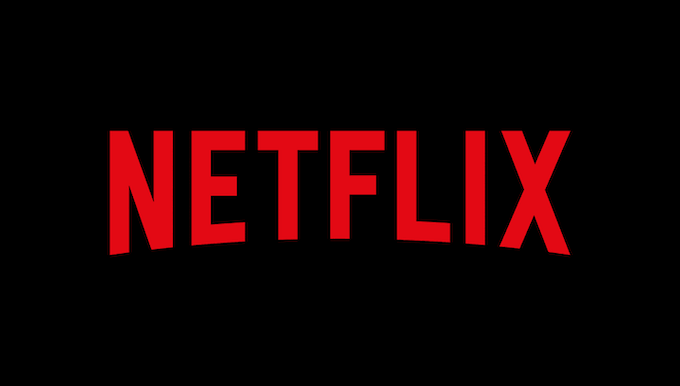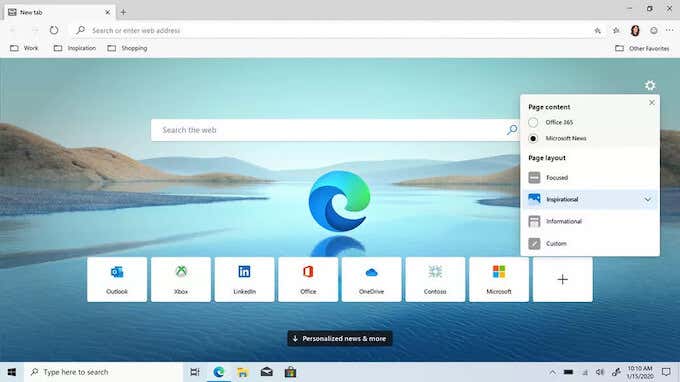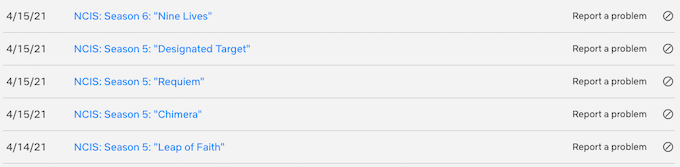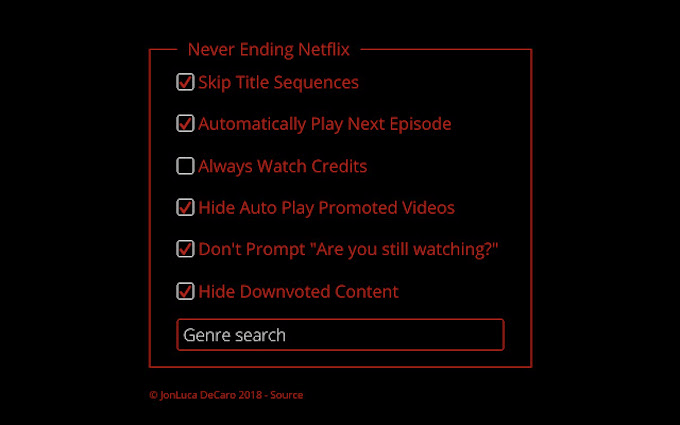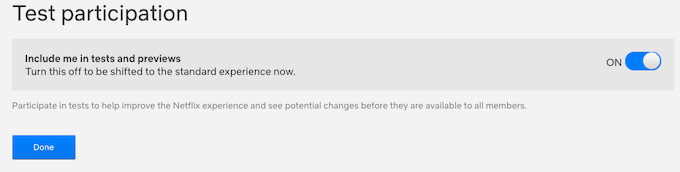If you’re tired of Netflix and chill and you want to see what a streaming service is capable of when used to the fullest, try these hacks and codes to improve your next Netflix binge.
Take Advantage of Netflix Codes
By default, Netflix organizes its content into separate genres, but these genres sometimes overlap or are just too broad to be useful. The good news is that Netflix has a huge number of codes that aren’t openly advertised. Just type in of these into your browser to see much more genre-specific lists. There are a lot of category codes, and they range from broad categories like “Westerns” to hyper-specific like “20th Century Period Pieces based on real life.” There are hundreds of these categories, but not all of them contain content. You can find a full, searchable list here. To enter a code, type in Netflix.com/browse/genre/ and then find the code you want to use. Enter that code after the final / and press Enter. For example, if you wanted to find Absurd Comedies, you would type in netflix.com/browse/genre/77213. Unfortunately, Netflix category codes will not work through the Netflix app. This is strictly a browser-only hack.
Use the Right Browser
A lot of people use their standard browsers to watch Netflix, but that might not be the best option—not if you want to watch in the highest quality possible, anyway. Chrome and Firefox (as well as Opera, if you use it) stream at a maximum resolution of only 720p. On the other hand, Safari, Internet Explorer, and Edge all stream at a maximum of 1080p. Ironically, the web browsers with the most Netflix-related add-ons can’t stream anything higher than standard resolution. Your viewing experience might also get slashed if your Wi-Fi isn’t strong enough. For the best quality, Netflix needs at least 5 Mbps.
Customize Your Suggestions
One of the reasons Netflix is such a great streaming service is that it learns your preferences based on your viewing history and suggests related content that you might like. How many times have you found a new series because of this? On the other hand, if you’re just checking out shows or you find something you don’t like, you don’t want Netflix considering these searches as part of your history. You can clear your Continue Watching queue and remove items from your viewing history. Go to Account > My Profiles and choose your profile from the list. Scroll down and click Viewing History to see a full list of the content you’ve watched. To remove something, just select the Hide symbol on the far right beside the name of an episode or movie to remove it from your history. Netflix will then automatically adjust your viewing suggestions without considering that content.
Improve Your Subtitles
Just as Netflix hides the ability to customize suggestions in a sub-menu, it does the same thing with subtitles. The default appearance of subtitles is not the only option. If you like to keep subtitles on or you’re a fan of foreign films, making subtitles a bit easier on the eyes is a great way to enjoy Netflix more. Go to Account > My Profiles and select your profile, and then choose Subtitle appearance. You can choose everything from the font and color of the subtitles, the text size, and whether you want to give the text a drop shadow to whether you want the subtitles to appear windowed or not. After you have finished customizing your subtitles, select Save.
Get Rid of “Are You Still Watching?”
Like most people, you have probably said something along the lines of, “Netflix, just assume I’m always watching.” The “Are you still watching?” prompt exists as a power-saving tool, but there is no way to disable it by default. The Never Ending Netflix extension on Chrome disables the prompt. In addition, it also allows you to skip title sequences and search Netflix by genre. Perhaps its best feature is that it doesn’t allow Netflix to auto-play previews on the home page, a feature that desperately needs to become part of the basic lineup.
Stay Current With the Latest Features
Netflix constantly releases new features, settings, and other tools to make the platform better, but most people only find out about these features after major updates. If you want to stay on top of Netflix and participate in early feature tests on the platform, sign up to be a test participant. You can do this directly from your Account screen. Go to Account > Test participation and make sure the toggle is set to On. That’s all you have to do. When new features are introduced, they will automatically be available to you to try out for yourself.
Learn Keyboard Shortcuts
You don’t have to rely on your mouse with Netflix. If you learn the basic keyboard shortcuts for the platform, you can control your viewing experience with just a few strokes. You can find a full list of supported commands here. The most common shortcuts you’ll use include the Space Bar for playing and pausing content, F to enter full screen, and S to skip the intro. Netflix gives you thousands of hours of content at your fingertips. With summer on the way, take a day or two to explore all the platform has to offer, and don’t be afraid to explore outside your normal content. With the use of category codes, you might find an entirely new genre that you love.