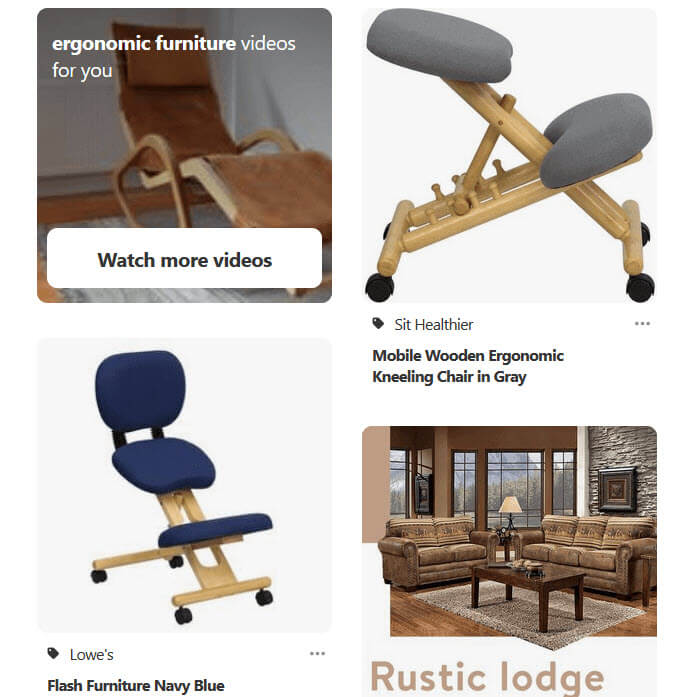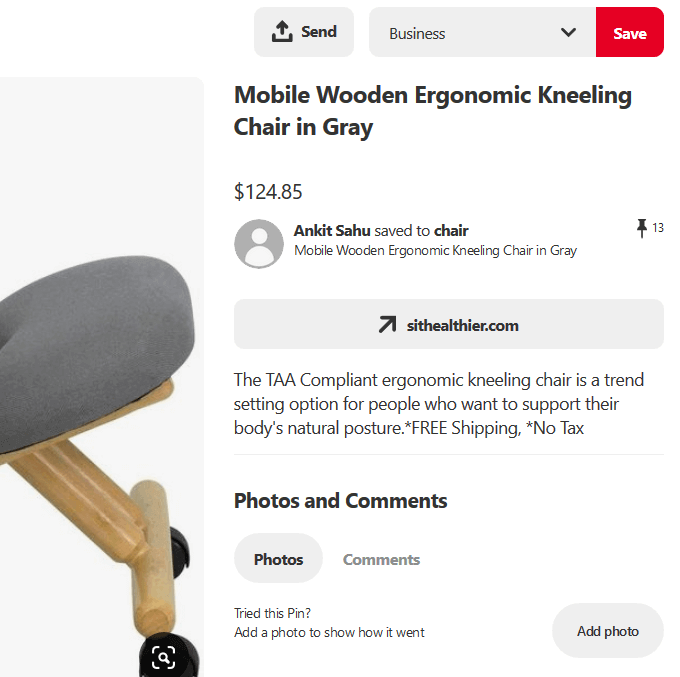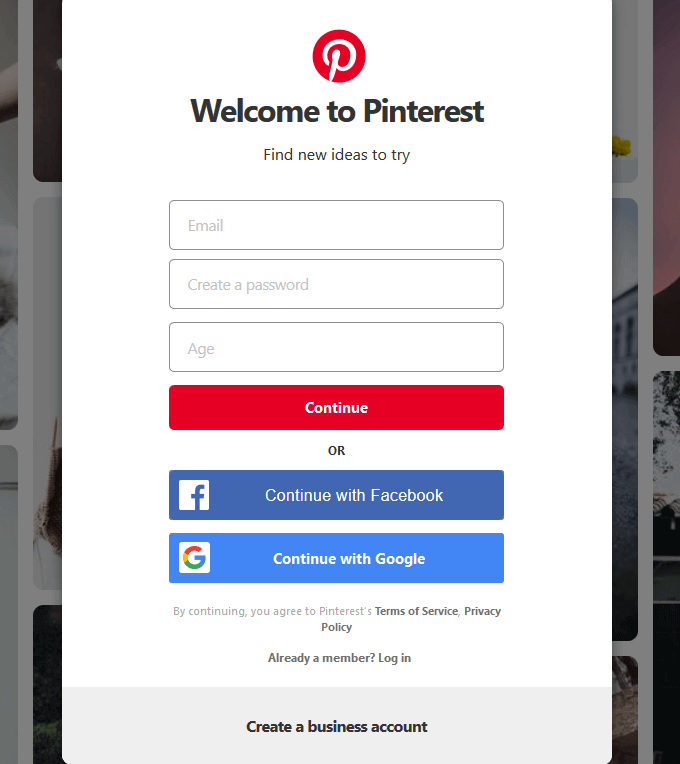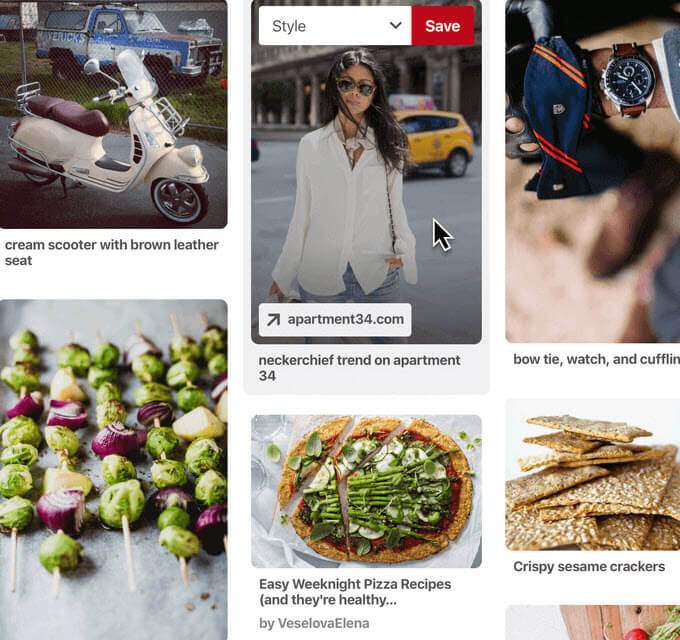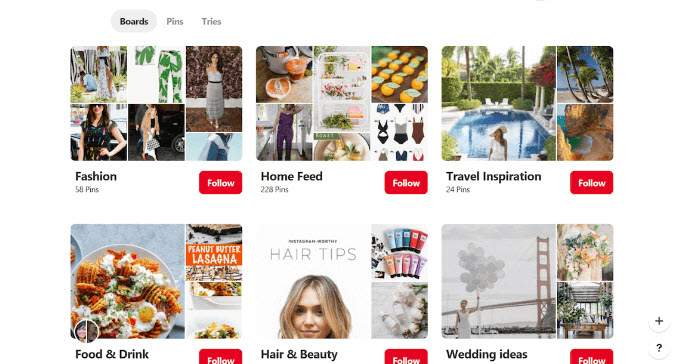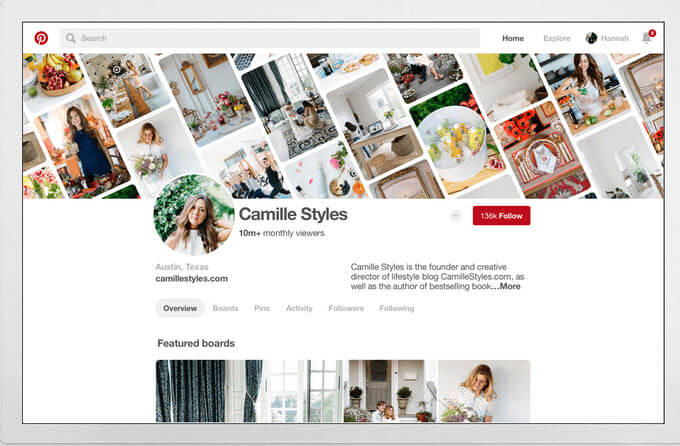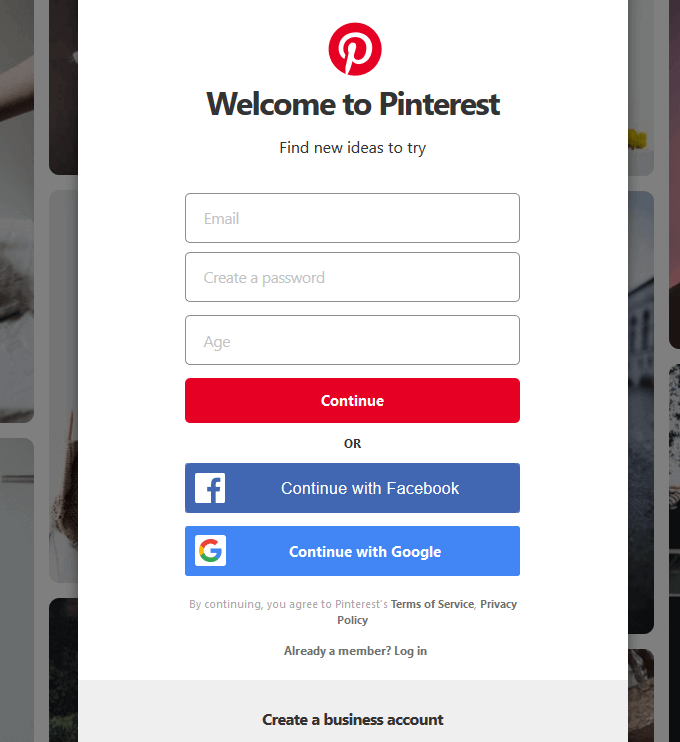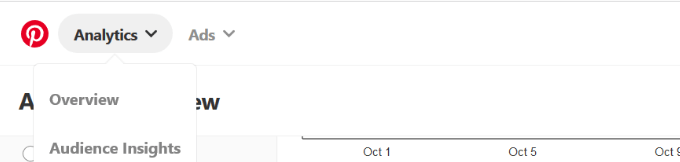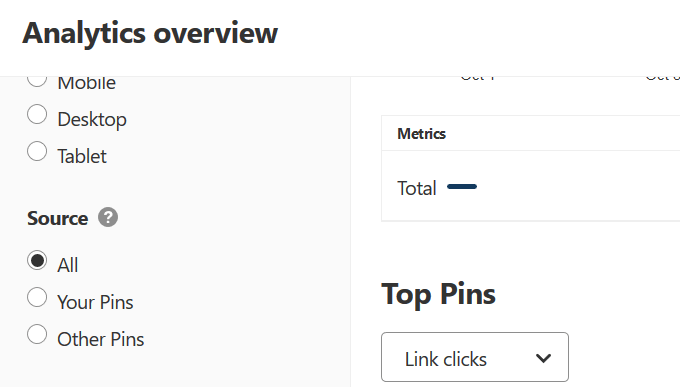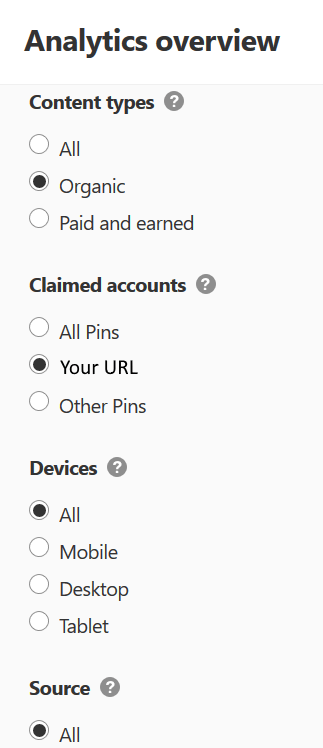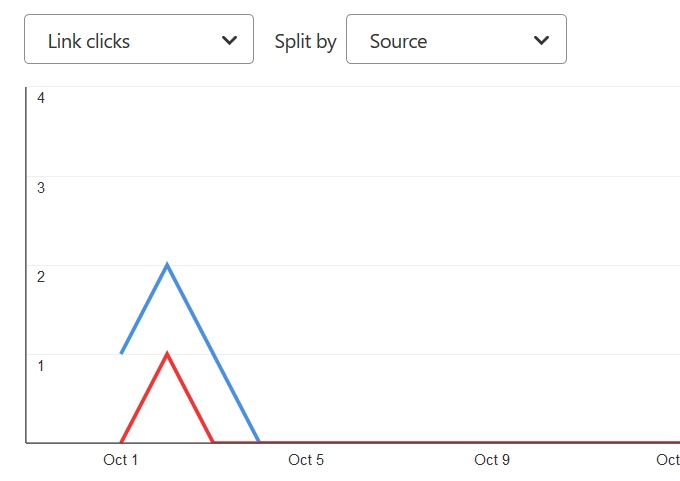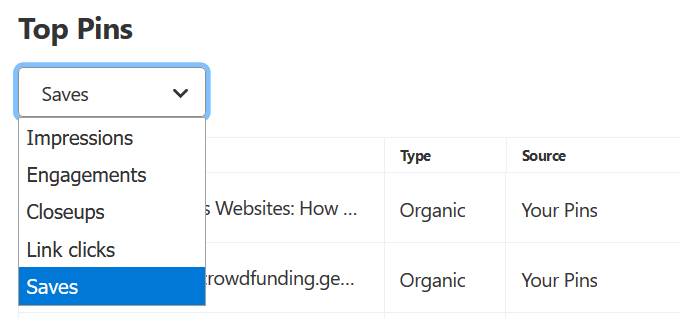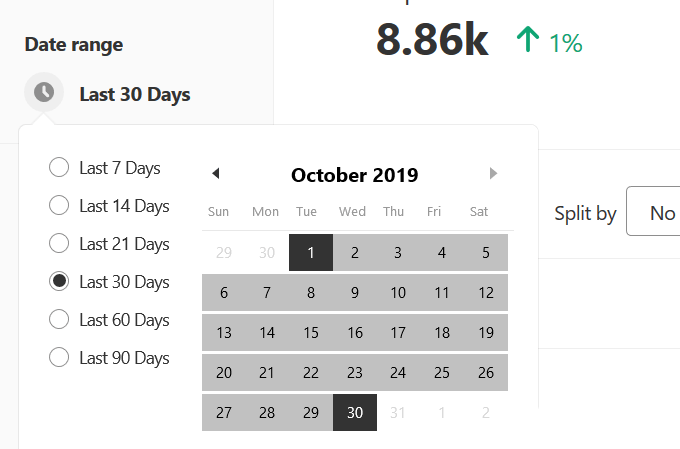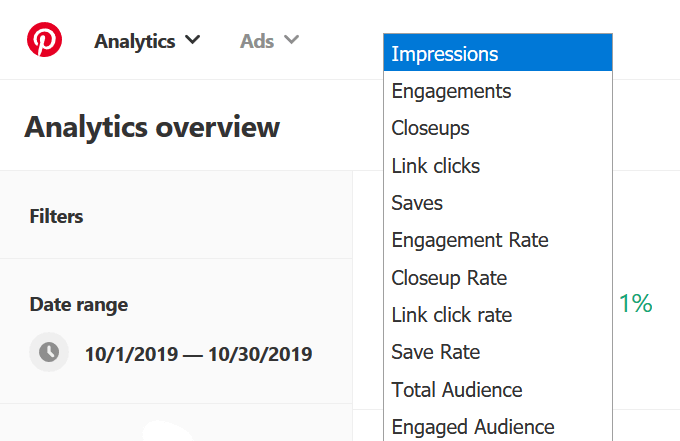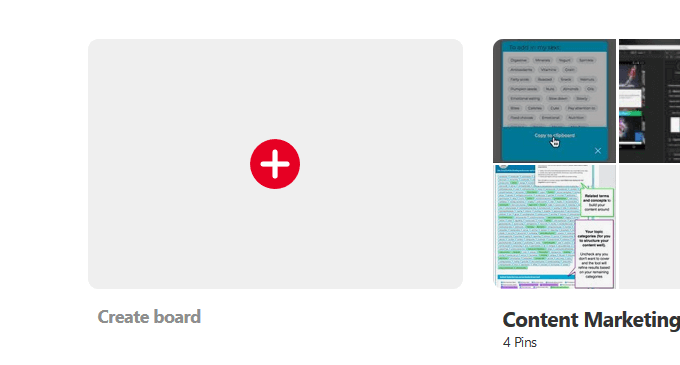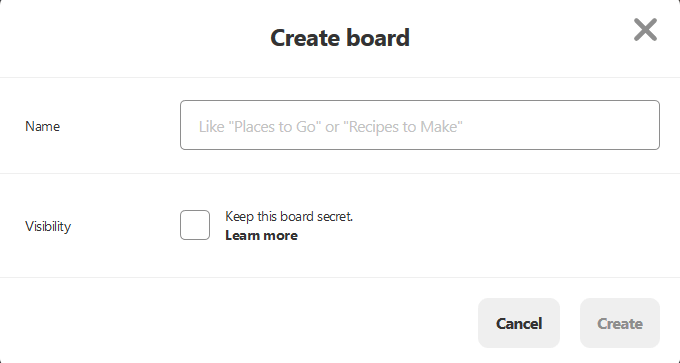Think about Pinterest as an organized web-based bulletin board or a bookmarking site. People save or pin images they find on the Internet to different boards that are categorized by the user. Most Pins link to the original source where they were found. Just like other social networks, Pinterest users interact with each other by commenting, liking, and re-saving each other’s Pins. They can also send private messages. To illustrate how Pinterest works, let’s look at ergonomic furniture. If someone is interested in buying a Kneeling Chair, they would click on the image to get more information. As you can see in the picture above, Pins can contain details such as the price, a description, a link to where to buy the chair, a place to comment, and the ability to send the Pin to one of your own boards. Pinterest is free, but you will need an account to use it. You can sign up with your email address and a password or use your Google or Facebook account.
Major Features
Below are some of Pinterest’s main features.
Home Feed
Based on your recent activity on the platform, Pinterest will show on your home feed the people, Pins, and brands relevant to your interests. It will also make suggestions on topics, boards, and people you might want to follow.
Pins
Ideas that Pinterest users create, save, and find around the web are called Pins. Click on a Pin to follow the link to the webpage for more information including where to buy it. You can also save a Pin to your own board.
Boards
Boards are where the Pins you save live. Name, arrange and organize your boards however you want. You can invite others on Pinterest to collaborate on group boards too. There is also an option to keep your boards private by marking them secret. Only you and those you invite to these boards will be able to see them.
Profile
All the boards you create and the Pins you save will be in your Pinterest profile. Also, on your profile are those you are following and the people, boards, and topics you follow.
Business Or Personal Account?
People use Pinterest for different reasons than they use other social networks such as Instagram and Facebook. Pinterest users look for inspiration on the platform. This includes getting ideas about products to purchase as well as showcasing their visual designs. Which account is best for you – personal or business? The answer is it depends. How are you planning on using Pinterest and what are your objectives? If you are using Pinterest for commercial use, then the answer is clear. You need to have a business account.
Pinterest Business Accounts
Pinterest business accounts give users free access to platform analytics, ads, and other tools that help brands grow their professional presence. There are several ways to set up a Pinterest business account:
If you already have a personal account, you can convert it to a business account easily. Use the email address of the account you want to convert. Complete your business profile with business type, company logo, and a description of what your business does.If you are new to Pinterest, go to the home page and choose create a business account from the bottom of the page.
Put in your email address, add a password, and click Create account.Complete the information for your business profile and then agree to the terms of service to finish opening your account.You can also keep your personal account and add a new business one following the same steps above.
Pinterest Analytics
Pinterest offers free analytic tools with a business account to help you optimize your Pinterest strategy. Use the analytics to determine many important metrics, such as:
Which Pins are the most engaging?Is there more engagement from desktop or mobile?Which Pins get the most Pinterest traffic?
Analyze traffic, measure Pin performance, and gain insights into what your customers want. To have access to website analytics and let others know where they can find more of your content, claim your website from the settings page. Learn valuable information about your audience with Pinterest analytics such as demographics, other topics that interest your target audience, audience comparisons, and overall audience.
To access analytics, log into your Pinterest business account. Click on Analytics in the top left corner and then Overview.
Which Pins Generate The Most Traffic On Pinterest?
Below the graph on the Analytics overview page, choose Link clicks from the drop-down menu.
Next, set your filters to either Content-Type = Organic or Claimed Accounts = Your URL.
The results will show you which Pins are sending the most traffic to your website. Insights into the types of content, infographics, subject matter, and image styles that send your site the most traffic will help you plan your Pinterest strategy.
Which Pins Are The Most Engaging?
To find out, select Engagements from the same dropdown menu under Top Pins. Knowing what users find engaging will help you understand what types of Pins work best for your audience.
Is Your Strategy Working?
If you have revised or modified your Pinterest strategy, to see if it is working, set the date range for right before you implemented the changes. Choose from the following filters:
If you want to compare your activity to others, choose Link clicks again but this time, from the dropdown next to Split by, select Source.
Valuable Metrics To Track
Below are the most valuable metrics to track to assess how well you are doing on Pinterest. Impressions are the number of times users see your content in category feeds, search results, and their own feed. Look for which keywords and categories get the most impressions. Clicks: To know if your content is driving traffic to your website, look at the number of clicks. How many clicks your Pins receive is a more important metric than impressions because it involves an action. Repins: Like Twitter retweets, repins refer to the number of times a user saves your pin to one of their own boards. They are more valuable than impressions because they involve an action taken by someone interested in your Pin. Top Pins: To determine your best content on Pinterest over time, look at your Top Pins. You can analyze your top pins based on: When a person saves one of your Pins, it means they are interested in your content. Saves increase the reach of your Pins. They may also mean that the user plans on coming back to further engage with your content later.
How Are Your Pins Performing?
Select a date range, look at the impression data to see how many times others have seen your Pins. Using the same time period, look at the following metrics to get a better understanding of how your Pins are performing:
Create, Add, and Manage
There are multiple ways to create a pin. They include: Except for where you start, the process to create a Pin is the same.
To create a Pin on the Pinterest site, click on the red + sign at the top right-hand corner of the Pinterest home page.
Click Create Pin. Add your title, description, and destination link. Drag and drop or click to upload images or videos.Click on Save from site if you want to upload an image from your website and enter the URL. You also have an option to publish the Pin immediately or later.Select the board you want to post the Pin on by clicking the Select drop-down menu next to the Publish button.To create a board, click on your profile, and then click Boards. Look for the red checkmark in the box over Create board and click on it.
Give your board a name and put a checkmark in the box next to Visibility if you want to keep it secret.
To manage and organize your pins, put them on the boards that fit the category. You can reorder saved Pins by dragging and dropping them.
Optimize Your Pinterest Account
What can you do to get your content found?
Use relevant hashtags.Enable rich pins.Pin consistently.Create and pin high-quality content for better engagement.Monitor your clicks and saves.Repin popular content to your boards.Use relevant long-tail keywords on your pins, boards, and profile.