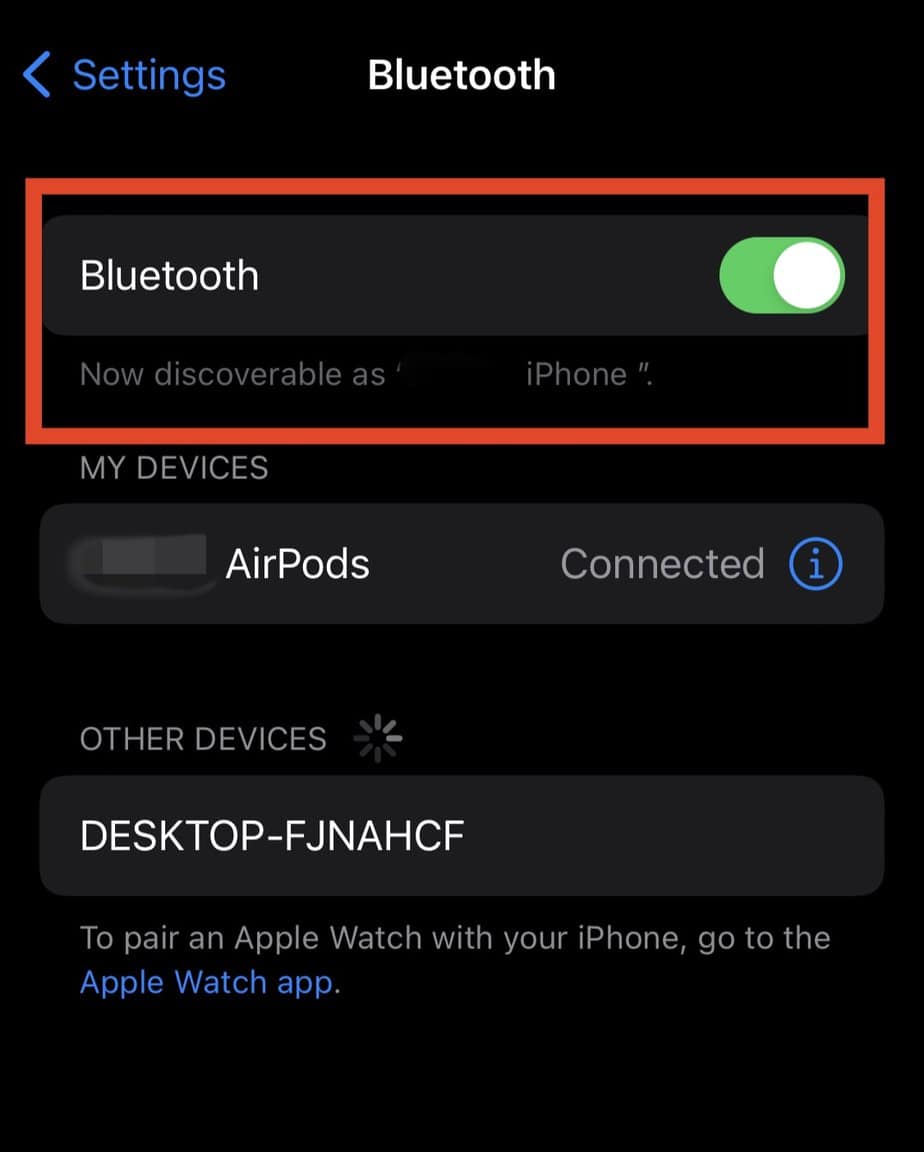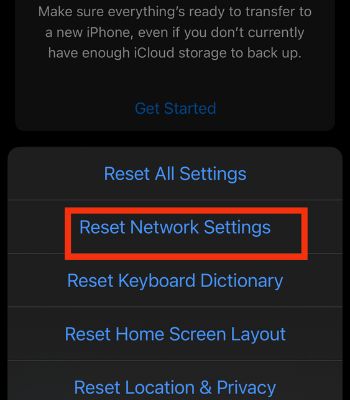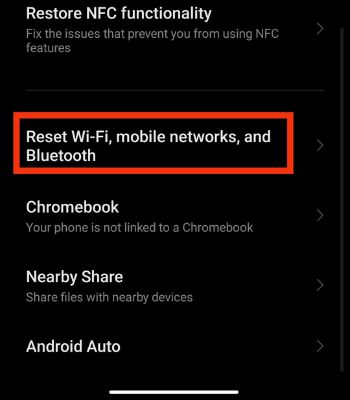Many Apple and non-Apple users have reported this issue with their AirPods. The problem may be simple such as your AirPods running out of battery. Or, you are far away from your connected phone. Besides that, some other reasons can prevent your AirPods from connecting to the phone. Fortunately, there are easy ways to fix this issue. So, let’s start.
Why Are My AirPods Not Connecting to Phone
How to Fix My AirPods Not Connecting to Phone
Now you have understood why your AirPods aren’t connecting to your iPhone, let’s explore what you can do to fix it without creating too much stress.
Disabled Bluetooth Not Enough Battery Out of Range Outdated Mobile OS Software Glitch
Check for Any Physical Damage
You need to make sure your AirPods are in working condition. Check if all the components and wires are properly attached. If not, it may fail to connect with any of your devices. If you see any broken components or unattached wires, you should go to the Service Center to fix them.
Toggle Your Bluetooth On and Off
AirPods and phones need to connect via Bluetooth connection. Ensure your Bluetooth is turned on. Well, such wireless communication is not always perfect. Go to Bluetooth Settings and check whether your AirPods are visible or not. You can turn on and off your device and AirPods to connect again. Doing so can fix such an issue. On iPhone On Android
Stay Within the Range
The max range of AirPods is between 10 to 18 meters. So, it’s better if your phone and device are in that range. Going out of range can disconnect the connection between those devices. Similarly, any barrier between the phone and AirPods can break the signal and make it hard to connect. Therefore, Your Phone and AirPods work well when together, ensuring a clean and steady experience.
Charge and Check Your AirPods
Have you charged your AirPods? Even though you might have already connected AirPods to your device, it will stop connecting and working once it runs out of battery. Many users forget to check their AirPods battery percentage and only discover when their battery finally gives up. You can also see the battery percentage when you open the case lid. To check the AirPods Battery while wearing it (On iPhone): On Android
Charge Your AirPods Charging Case
Suppose you may have connected your AirPods into the charging case when the charging case battery is itself empty. If you do so, your AirPods won’t connect to the phones. So, you need to charge your AirPods Charging Case as well. You can see the Charging case battery on your iPhone by enabling the widgets like the above (Charge Your Airpods). If you see the orange light without the AirPods in, your charging case doesn’t have enough charge to recharge your AirPods fully. You need to be aware of such colors too.
Charge Your Phone
You may have a full charge on your AirPods. But, it’s important to have enough charge on your phone too. It may not function well when your phone runs on low power mode. Sometimes, it can refuse to pair or randomly disconnect to save your phone battery. Therefore, you need to have enough battery on your phone, and such issues with your AirPods can go away.
Check Your AirPods Are Connected to the Correct Device
If you have connected your AirPods to more than one device, it might connect to other closest devices next time. Also, it won’t show on your device if it is already connected to another device. Check the other device and turn off their Bluetooth. If you do so, you are good to go. AirPods will be visible and can connect to your phone.
Force Reboot Your Device
If your device is freezing or not functioning well, it can lead to such an issue. You can quickly fix it by rebooting your device. Rebooting does help to minimize such minor glitches. It’s a simple trick that works most of the time, and you should try it too. It will force every system to start again from the start. On iPhone On Android
Reset Network Setting
If you can still not connect AirPods to your phone, it can be caused by other networks and connectivity. So, to fix it, you can reset your phone network setting to restore to default. It will remove all the previous saved settings, which can help to connect your AirPods again. On iPhone On Android
Update Your Device
If you haven’t updated your device to the latest version, you should consider updating it. The bugs on your current version can also cause AirPods not to connect to your phone. Therefore, updating your phone might resolve such an issue. Even your device’s manufacturer wants you to update it once they roll out the new version. Updating the phone fixes such issues, and you can enjoy new features.
Reset Your AirPods
If you still can’t connect AirPods to your phone, reset it. Resetting is a quick fix if you are experiencing such a problem. It has a higher chance of solving your problem and doesn’t consume much time. Before you reset, you need to ensure your AirPods are in the case with the lid closed for at least 40 seconds.