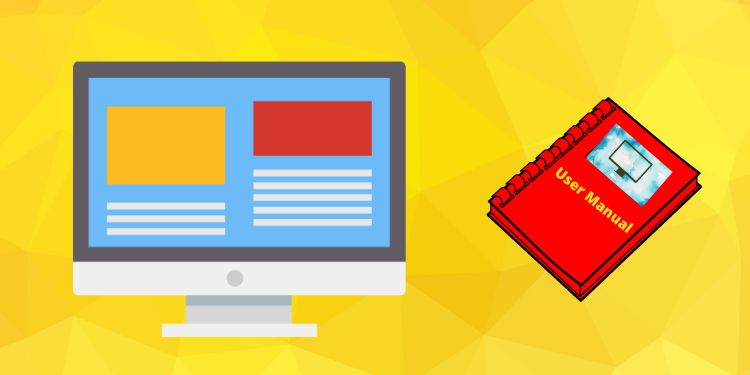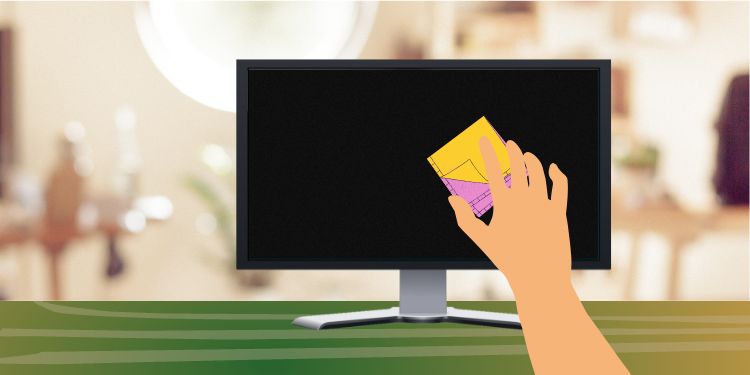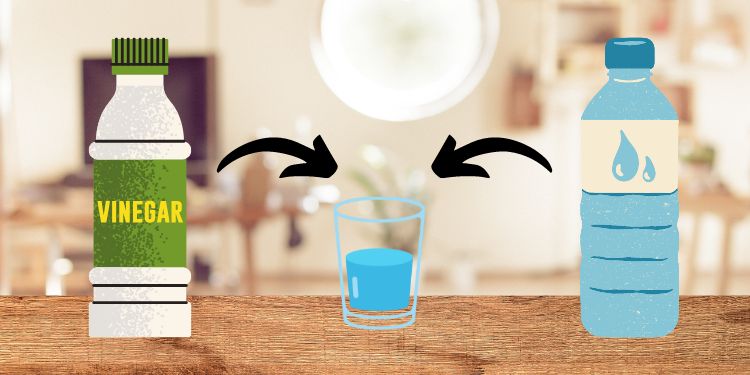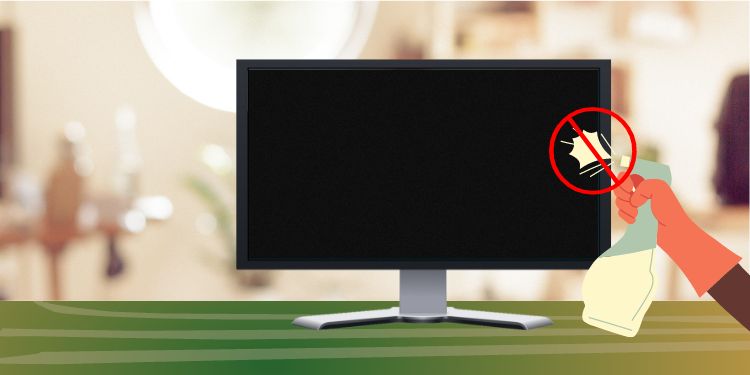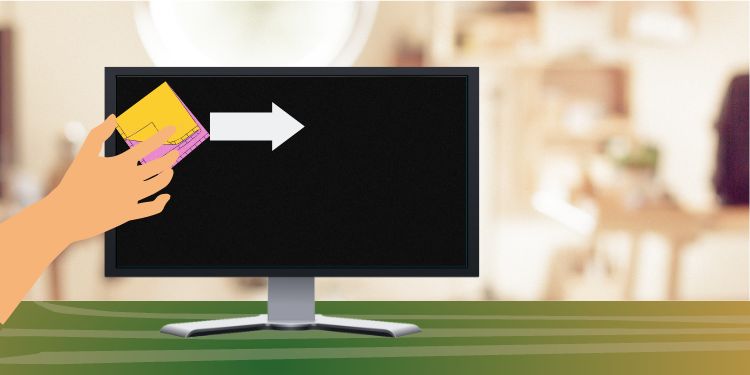Often, we just wipe our screens with paper or cloth. However, that’s the wrong thing to do. Although you may find it convenient, the truth is that using rough cloths can leave unnecessary scratches on the surface. Indeed, you’ll always find your screen dirty no matter how often you clean it. So, it’s important to maintain it regularly. Well, cleaning an LCD monitor is a bit different from cleaning a glass-coated monitor as it requires more patience and care. Since most laptop monitors are LCDs or LEDs, this article will be useful for you in the long run. The best way to clean your monitor is by checking the user manual. But, if you have lost it, there’s no need to worry! Here, we have brought a comprehensive guide on how to clean your LCD monitor.
LCD Monitor vs Glass-Coated Monitor
Before diving into the main topic, it’s important to have a basic idea of both LCD and Glass-coated monitors. Most Windows laptops and smartphones we use today have LCD screens. But some advanced and new ones can have LED displays. On the other hand, glass-coated monitors are present in Macbooks and some lightweight laptops. These are also called glossy monitors as they are quite reflective and can help improve lighting in the dark. These monitors have high pixel counts, providing a greater reflection. On the other hand, an LCD monitor has a thin liquid crystal material present between two glasses. This provides high-quality images. . No matter what type of monitor you’re using, you should clean them using the proper technique. However, LCD monitors are more delicate than glossy ones. So there are some extra things you need to keep in mind while maintaining them.
Tools You Need for Cleaning LCD Monitor
In our hustle and bustle, we often forget to wipe our monitor screens. So, we must clean them whenever we get a chance. Before starting to clean your LCD monitor, there are plenty of tools you need to assemble first. Whether there are finger marks or smudges, you can’t just wipe them as you like. Instead, you will require the following tools to make your cleaning process much easier.
Your LCD Monitor Manual
You first need to understand that each LCD monitor is different. So, it’s an added advantage if you have your monitor’s manual where they have clearly mentioned the dos and don’ts for cleaning your model. Well, the manual suggests the type of liquid you should and shouldn’t use. Moreover, some instruct you to use a certain percentage of isopropyl alcohol, mostly used in cleaning products. Hence, following the manufacturer’s instructions can help you identify what is good for your LCD monitor. Even if you have lost it, some companies provide these manuals online, or you could contact their nearest store.
Microfiber or Lint-Free Clothes
Microfiber and lint-free cloths are handy tools that help clean any type of monitor. Using these, we can prevent any scratches or scuffs when wiping screens. These clothes are made of polyester and nylon that can efficiently eliminate dust and germs. So, using them correctly can make your screen shiny and smooth. Well, we recommend using two different microfiber towels – one damp and another dry. This depends on how hard you are going to clean some parts of the display’s stickiness.
Screen-Cleaning Spray
These days, you get a specialized cleaning spray meant for LCD screens. They are cost-friendly and are better than any liquid for cleaning purposes. But why waste money when you can use ‘water’ as the natural cleaning spray? However, you need to ensure that the water is distilled or filtered. Well, you can use any spray bottle, fill it with crystal-clean water, and you’re ready to go. But there are certain things you need to consider before spraying on your LCD screen, which we will discuss later.
Cleaning Brush
Very few know that a brush is required to clean LCDs if you wish to do it the right way. Basically, an unstained and thin brush is used to clean the monitor’s edges which a microfiber can’t. However, some modern LCDs come without edges. Even in this case, you need a brush as it helps to clean the monitor ports and other parts, which you can’t do with a piece of cloth.
White Vinegar [Optional]
Although chemicals aren’t recommended, white vinegar in small amounts can be beneficial in cleaning the tough spots and stickiness. Often, when we spill a few drops of soda on the screen, we might get these stains that are hard to get rid of. In such a case, adding little white vinegar with water and wiping with a little pressure can help remove them. Well, the amount of vinegar to use depends on your monitor model. For example, Samsung recommends its users mix 50% vinegar with 50% water to remove stains.
Can of Compressed Air [Optional]
Compressed air is excellent for cleaning computer hardware. Often, we use a can of compressed air to blow off dust particles from different peripherals. Hence, using this can help you clean the edges quite well. Moreover, it is useful to dry off the monitor after it’s cleaned. Nonetheless, it’s not a compulsion to use compressed air; this solely depends on you.
Things to Avoid While Cleaning LCD Monitor
We all make mistakes while cleaning monitors. Some of us are unaware of what chemicals to use, while some scrub the screens, which might damage the pixels. But, you do not need to worry anymore! Here are some things you should avoid while cleaning your LCD monitor.
Your Hand
First and foremost, touching a screen with your hand is never a good idea. It doesn’t matter whether your fingers are dirty or clean; they increase the stains and your cleaning task. Moreover, you never know if someone might have coughed right at your screen or if other germs are present. So, you must stop wiping your hands randomly when you need to clean the monitor for health safety. Furthermore, wiping screens with pressure might damage the pixel components that make up your monitor. This could be the reason why you’re experiencing broken pixels on your LCD.
Tissues or Paper Towels
Tissues, paper towels, or the normal clothes you wear might be common tools to clean anything. However, using them on LCDs can create unnecessary scratches. Some people are seen using microfiber scrubbers, believing them to be a great product for cleaning anything. But this is a myth as the tool is used just for scrubbing dry and hard surfaces. So, even if it’s microfiber, we recommend avoiding it.
Harmful Chemicals and Solutions
Many manufacturers may recommend using isopropyl alcohol, vinegar, or even some other chemicals. But that’s only for glass-coated monitors. So, we suggest not to use any chemicals unless necessary or if you have the green light from your manufacturer. Well, we’ve already discussed using water as your spray. So, it’s better if you stick with that. Regarding the same, you should also avoid water consisting of colorants or other harmful chemicals. These can make your screen look more dirty than clean. Moreover, you should also avoid the use of glass cleaners. This is because some may contain ammonia and glycol ethers that can damage your screen.
Directly Spraying the LCD Monitor Screen
This is one of the common mistakes we all make. But, directly spraying the LCD monitor, especially on the edges, is a bad habit. Even if small drops of water breaches your screen, your monitor’s life may be significantly reduced. In fact, spilling any liquid in a large amount can damage your monitor permanently.
Too Much Pressure While Cleaning the Screen
Pressuring screens while cleaning may damage them completely. Nonetheless, a little pressure to remove the residual streaks is completely fine. Most LCD screens are delicate, and too much pressurizing can break them. Thus, you should take extra care.
How Can I Clean My LCD Monitor the Right Way?
By now, you should have figured out the dos and don’ts of cleaning an LCD monitor. So, keeping these things in mind, follow the step-by-step procedure to clean it properly.
Turn off and Remove Monitor Cables
The first step is to turn off your monitor screen for safety purposes. Also, you’ll see the dirt well when the screen turns black. Usually, older LCD monitors might give you an electric shock as they have high voltage circuits. Hence, we recommend removing the power cord and other cables as well.
Let the Monitor Cool Down
Once you have removed the monitor cables, you need to wait for a few minutes until it cools down. Generally, in overheated LCD monitors, using cold water when cleaning might break the screen.
Start Wiping LCD Monitor With a Dry Microfiber Cloth
Firstly, use a dry microfiber cloth to wipe all the dust and smudges. Follow the below steps to do it correctly:
Check More Stains
Sometimes, just swiping away the specks of dust can make your LCD monitor clean. But there are times when tough stains won’t be removed by using just a dry microfiber cloth. So, the next step is to check for these smudges that can’t be cleaned easily. Then, prepare the necessary tools and follow the other steps below.
Slightly Dampen Microfiber Cloth
Use either a spraying liquid or crystal-clear water to dampen your microfiber cloth slightly. Do not wet it completely, as too much liquid can damage your screen. Moreover, avoid soap water, colored water, or alcohols as far as possible. Nonetheless, you can use white vinegar, as we discussed earlier.
Wipe and Remove Stains
Again, wipe to remove the unnecessary stains on your LED monitor. Here’s how you can do it the right way:
Brush the Edges
Despite cleaning the monitor screen, the edges may still contain dust. In fact, most people ignore this part. Therefore, we suggest using a thin and spotless brush to remove the dirt from all corners of the LCD monitor.
Clean Other Monitor Parts
As you’re cleaning your LCD monitor screen, it’s important to keep the other parts spotless too. Dust inside the ports and buttons might prevent the display from working properly. You can simply use your microfiber cloth to mop them. For ports, you can use the cleaning brush you used earlier.
Let LCD Monitor Dry Before Using It
Now, the final step is to let dry your LCD monitor. You can use a can of compressed air to do so or simply let the air do its job. Indeed, powering on wet screens with even little moisture can negatively affect your LCD monitor. So, it’s important to dry it for safety purposes.