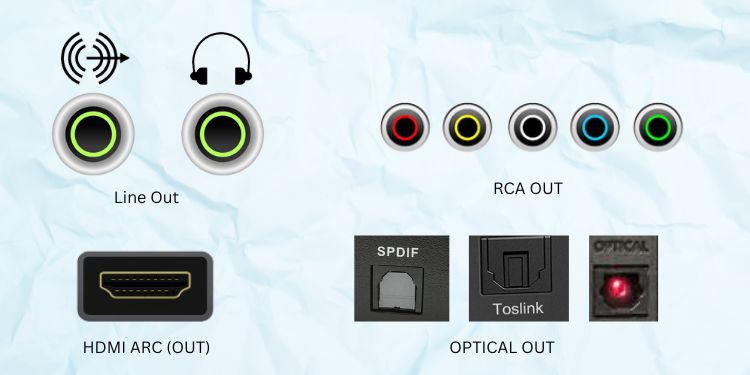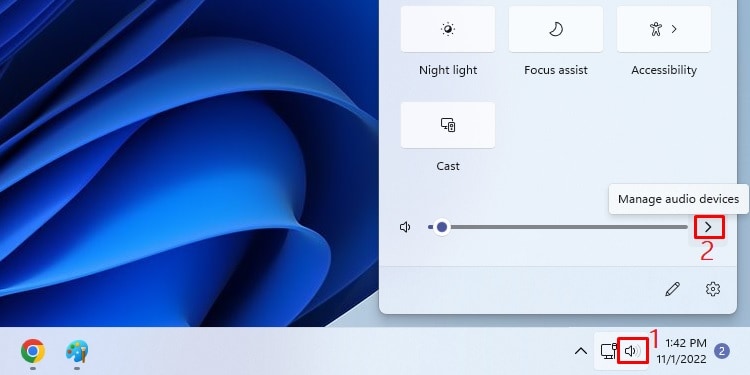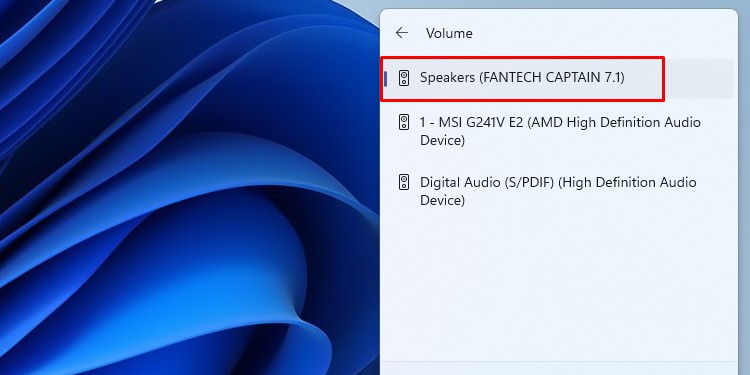Well, it’s best to plug the speakers into suitable PC interfaces if you’re using a computer monitor. But if you’re using it as a TV or facing issues with the internal speakers, you’ll be glad to know that monitors support external speakers. Unfortunately, not all displays have built-in audio output ports, and you might need some other adapters or converters to make it work. As such, this article guides you through the five simple yet effective ways of connecting speakers to a monitor.
Things to Consider
Before learning to connect speakers to a monitor or television, it’s essential to consider a few things. Firstly, speakers can be either active or passive. Basically, the passive ones have dedicated cables to plug into amplifiers before establishing a connection with the monitor or other devices. On the other hand, active speakers have a pre-installed amplifier and thus can be directly connected to the monitor. Secondly, you need to know that monitors can have both input and output ports for transmitting audio signals. While the input ports receive signals from other sources, the output ports are meant to send signals to your speaker. Hence, you need to check whether your monitors have dedicated audio output ports if you want to connect external speakers. Usually, modern displays come with digital ports (Optical Out, HDMI ARC), while some can also have analog ones (RCA OUT, AUX). Sometimes, the audio interfaces on monitors and speakers do not match. In such a case, you’ll need to use proper adapters or converters. For example, if the speaker needs an RCA connection and your monitor only has an AUX port, you can use an RCA-to-AUX converter. Likewise, if your speaker has an analog audio interface, but the monitor has a digital one, you’ll require a Digital-to-Analog audio converter. Similarly, a speaker with a digital interface and display having an analog audio output requires an Analog-to-Digital audio converter.
How Can I Connect Speakers to a Monitor or TV?
Usually, most monitors have built-in speakers. In fact, if you’re using a TV as a computer monitor, you can easily play sound through it instead of needing an external speaker. However, not all internal speakers can meet your expectations. Thus, an external audio output device is excellent if you want an amplified sound or wish to add more bass. So, you can go through this section to learn how to connect an external speaker to the display device.
Direct Connection Using Built-in Ports
If your monitor or television has built-in audio output ports, you can directly connect the external speaker, and this should work fine. Now that you’re aware of a monitor’s various audio output ports, you can identify the right one for yourself, and you can go through the below guide on how to connect your speakers to the display: Well, the audio device should start working as soon as you connect them to the monitors, regardless of the port you use. If the speaker doesn’t work, you can manually select the right model and check if this solves your problem:
Connect Using Bluetooth
If your monitor or smart TV supports Bluetooth, you do not require any cables to connect to one or multiple Bluetooth speakers. But if you’re unsure whether your display device supports wireless technology, you can check the monitor manual. Also, you can explore the monitor settings using a dedicated button, generally present at the bottom or back side of the device. Now, you can follow the below instructions on how to connect Bluetooth speakers to your monitor:
Using Right Adapters and Converters
If the audio ports on your speaker and monitor do not match, we recommend getting an appropriate adapter. For demonstration, let’s say the speaker only has an AUX input port while the monitor doesn’t have an output AUX port. In this scenario, you can utilize the RCA OUT port and connect the speaker using an AUX-to-RCA adapter: However, if the audio device supports AUX (analog) but your monitor only has digital audio output ports (USB, TOSLINK, HDMI ARC, etc.), you’ll need to use a Digital-to-Analog audio converter:
Using USB Audio Card
USB audio cards or also referred to as sound cards, utilize the USB ports of a device and have LINE-IN and LINE-OUT ports for the connection of external speakers. Clearly, this means that the audio cards are applicable to only those monitors and audio devices with USB and AUX ports. Nonetheless, using it significantly improves the sound quality, preventing the speaker from making static noise. Kindly follow the below steps on how you can use the USB audio cards to establish a connection between your monitor and an external speaker:
Using HDMI Audio Extractor
Since most modern monitors come with at least one HDMI output port, the HDMI Audio Extractor is useful for connecting an external speaker. Moreover, this component consists of both L/R OUT and Optical Out ports, which is why most speakers are also compatible. Below is a complete guide on how to use the HDMI Audio Extractor to establish a connection between a monitor and a speaker: