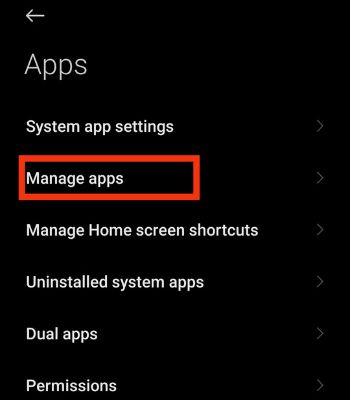If you have a massive build-up of trash files on your device, it can significantly slow down your phone performance. So, checking and emptying the trash is always a good idea. You can either do it through your phone’s Gallery or clear trash files associated with individual apps like Gmail, Google Photos, Google drive, etc.
How to Empty Trash on Android?
Most Android manufacturers have included built-in trash in the gallery app. So, when you delete photos/videos, they are moved to the trash folder for 30 days before getting permanently erased. If you accidentally delete important photos/videos, you can always recover them within that period. However, if you want to permanently delete the Trash items, follow the below steps:
How to Empty Trash On Google Apps?
Google offers 15GB of free space for an individual Google account. Although you may have deleted files from your different Google services, you may wonder why there’s still not enough storage. Well, the space may not be free until you remove the files from the trash. Similarly, the trash on different Google services holds the deleted files for 30 days, and if you mistakenly remove them, you can easily restore them within that specific period.
On Gmail App
If you use Gmail actively, you may have deleted some drafts or incoming mails from time to time. That deleted file can be found in the trash. If you wish to remove it from your Google account permanently, you need to delete it from the trash folder .
On Google Photos App
Google photos is another popular Google platform among many Android users. So, if you are one of its users, here’s how you can empty trash on it.
On Google Drive App
Google Drive is one of the popular cloud storage services. If you frequently upload or delete files from there, follow the below steps to go to the Trash section and remove unwanted files forever.
Files By Google App
This is another helpful app that helps to clean junk files faster. If you are using a stock Android mobile, it comes pre-installed with it. But any Android user can install this app from the play store for free. So, let’s see the steps to clean the trash using it.
Other Ways to Clear Storage
Although 128 GB of internal storage has become mainstream on Android devices, it’s still not enough if you are a heavy user. So, here’s a popular way to clear and save your phone’s storage.
Uninstall Unwanted Apps
Nowadays, most app sizes have constantly been increasing due to improved graphics and several features. If you check your mobile’s storage, you will see the apps probably consuming most of your local storage. If you rarely use some apps or don’t want them anymore, it’s better to get rid of them to free the storage.
Delete Unessential Files From File Manager
You can find different types of data (Downloaded files, APK, documents, etc.) inside the file manager. So, it’s better to check and remove such files to free up space. Just for a reminder, take a closer look before deleting documents because some may be essential to you.
Using Cleaner
Most Android phones come with a built-in cleaner function. It can assist you in removing the trash and clearing the cache data. It is safe, and more importantly, it helps to free up space. Similarly, it aids in boosting performance by a small margin.