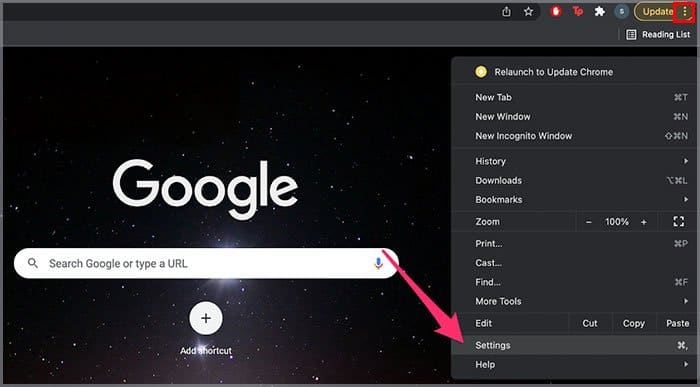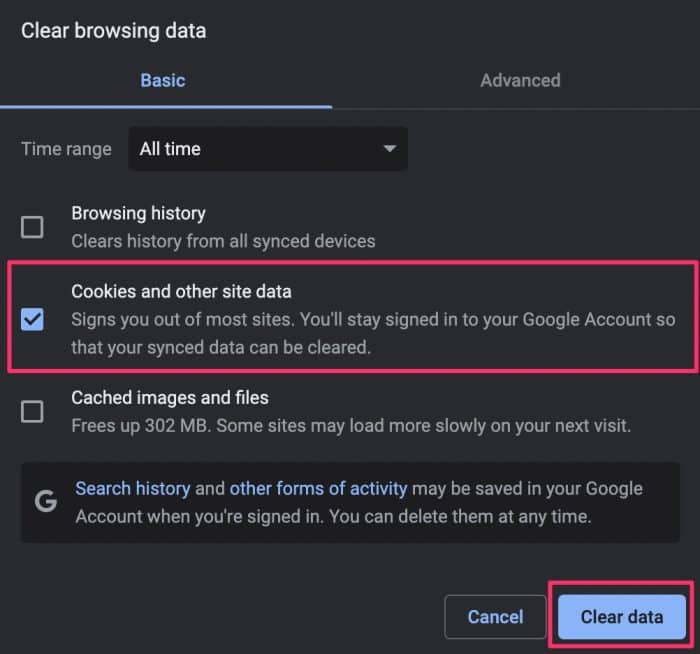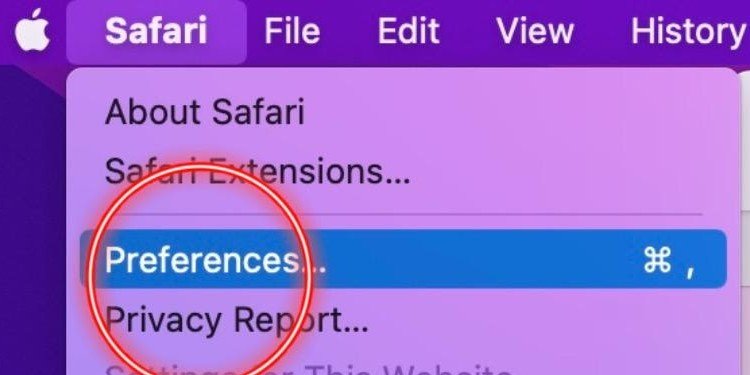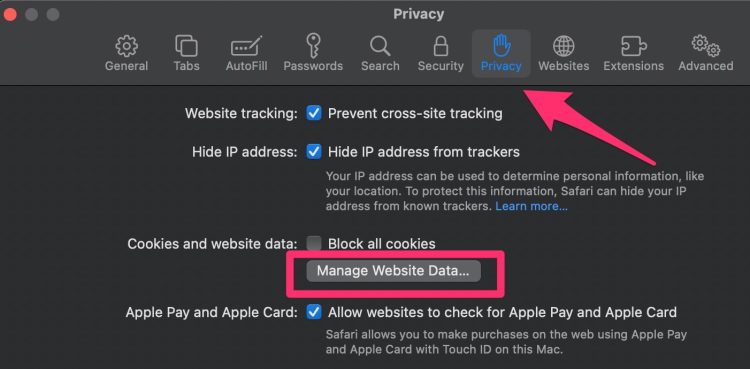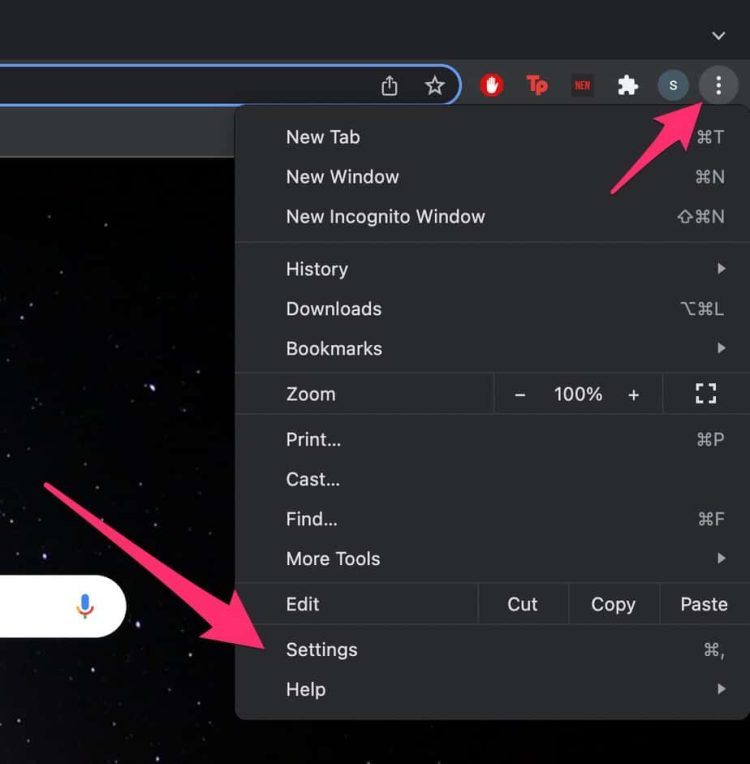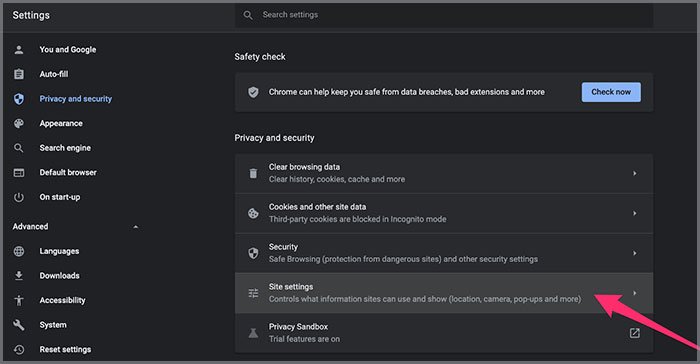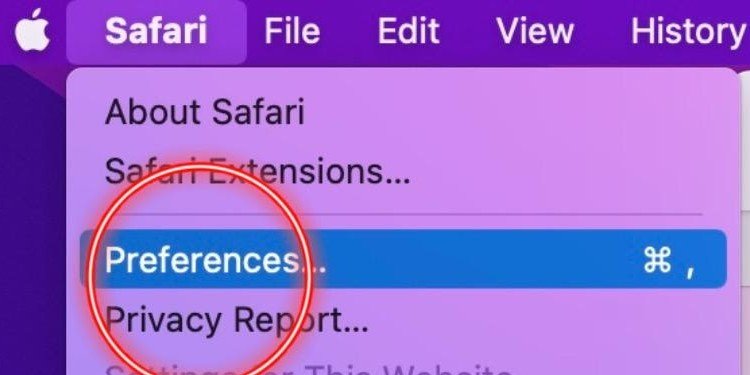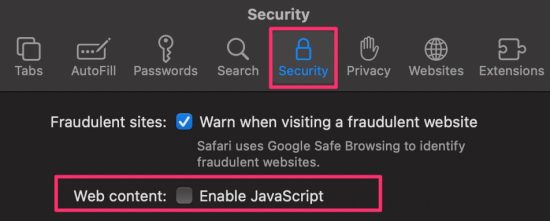It can become very frustrating for readers who don’t have a subscription to these publications and for others who don’t want to pay a monthly or yearly fee which is constantly increasing at alarming rates. Thankfully, we have a few workaround methods that can help you bypass the paywall on these online articles, which are quite easy to follow and does not require any additional payment.
How to Read Articles Behind a Paywall?
Before we get started with the methods, there are certain things you should take into consideration. Firstly, it is crucial to understand the different types of paywalls. It is because the method of bypassing can vary depending on this factor. So, there are mainly two types: hard and soft paywalls. The main difference is that a Soft paywall allows readers to access some content. After that, it will require you to subscribe or pay to keep reading. In contrast, a hard paywall will immediately ask you to subscribe for you to read and access the available content. Now, depending upon the paywall, the bypassing methods can also vary. So, let us learn about each of these methods in more detail.
Enable Reader Mode
If you are on an Apple device, Reader’s mode can help work wonders for bypassing the paywall and also help remove all ads from the website. On Mac, you can open Safari and use the shortcut Command + Shift + R to enable Readers Mode. Alternatively, you can head to the address bar, and right next to it, you will see a book icon, click on it to enable Readers Mode. While on an iPhone, you can launch Safari and click on the AA icon. From the pop-up, select the Show Reader option. You’ll be able to read the article’s contents without any interruptions.
Stop the Page From Loading
On some websites, the pop-up paywall tends to be the last to get loaded. So, a quick solution you can apply is to stop loading the website. To do so, navigate to the address bar, and right beside it, click on the X icon. This method should immediately stop the website from loading and possibly prevent the paywall from popping up.
Open Incognito Mode
Browsing through the incognito mode on your web browser can be the best way to bypass soft paywalls. In most instances, soft paywalls use your browser’s cookies to keep track of how many articles you have read from their website. After you reach the limit of free articles, the website will immediately send you a pop-up and will require you to make a subscription for further readings. Hence, the incognito mode can be effective since it does not save your browsing history, cache files, cookies, or other site data. To enter incognito, you can use the shortcut Control + Shift + N. For Mac users, you will have to use the Command + Shift + N keys.
Clear Browser Cookies
Alternatively, if you don’t like browsing through Incognito mode, you can delete or clear out your web browser’s cookies. Depending upon your browser, here are some step-by-step guides you can follow. On Google Chrome On Safari
Use Paywall Unblocker Websites
There are also a few websites that you can use to read the contents of the article. The process is relatively straightforward. First, open your web browser and search for the article in either Google or your preferred search engine. Simultaneously, you can also open the paywall blockers website. Here we have mentioned Archive Today. For academic paywalls, we suggest you use Sci-Hub or Open Access button. After locating your article, head over to the address bar. Here, copy the URL link to your clipboard. Now, move back to the website mentioned, and paste the URL. It should automatically show you the full article. However, please note that online publications are cracking down on these sites. So, these websites may not give you overtime access and should not be taken as a permanent bypass method.
Disable JavaScript
For some particular websites, they might use JavaScript to enable their paywalls. So, another plausible solution to bypass the paywall is to disable this function from your browser. But, please be aware that disabling JavaScript might cause problems with the overall visual features on other websites. So, we advise that you only temporarily disable it. Here are some step-by-step guides you can follow. On Google Chrome On Safari
Use Facebook Direct
Another bypass method worth a try is adding a Facebook direct link: https://facebook.com/l.php?u= before the website URL in the address bar. This method has proven to work on some of the paywalled articles. And you don’t even require a Facebook account to access this bypass method. After entering the URL, as the name suggests, it will redirect you to a Facebook link. Click the Follow Link button to unlock the articles and their content.
Install Browser Extension
Another bypass method you can try is to install a browser extension. Several online extensions can possibly help you avoid the need to pay for subscriptions. Unpaywall is one of the most popular browser extensions to prevent the dreadful paywall pop-up. Particularly, this extension tends to work well with scholarly or journal articles.
Search for the Duplicate Article
You will be surprised to see that you can find numerous duplicate articles with a quick Google search. So, we suggest you try copying the title or headline of your article on Google or your preferred search engine. This method also especially works well if you are researching a journal or scholarly article. Try scouring the first few pages of the search results. There is a high possibility that you may find the article in question. You can also add .pdf while searching to narrow your results.
Register for a Trial Version
This method is the only legitimate way to access the online publication’s content. Usually, the trial period could last up to 30 or even 90 days. But, please ensure that you keep track of the time, as these publications tend to automatically charge you a subscription fee after the trial period has ended.