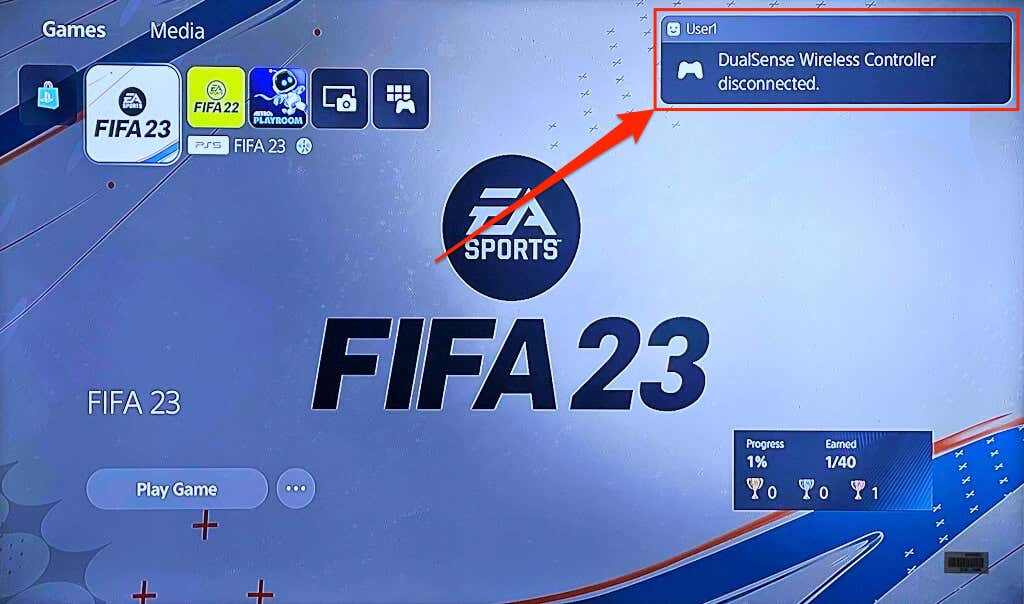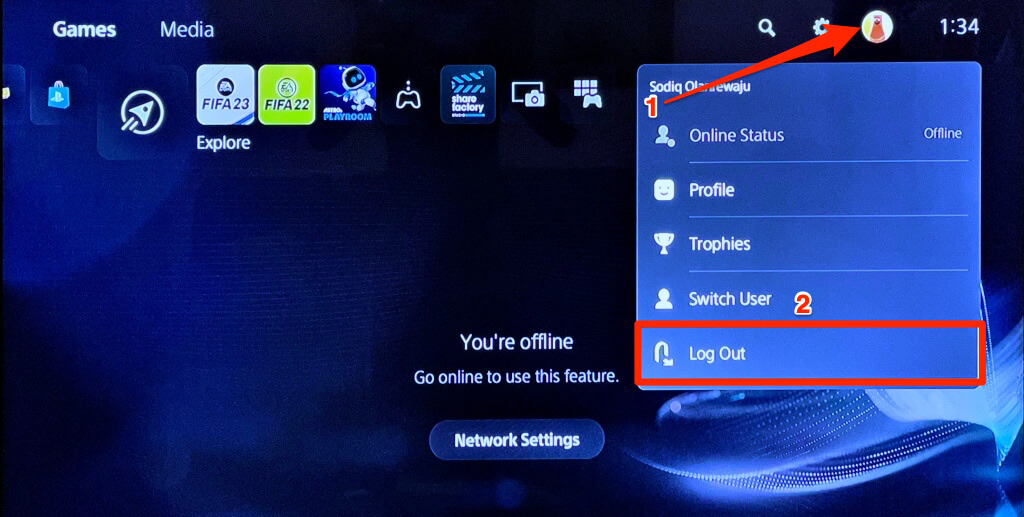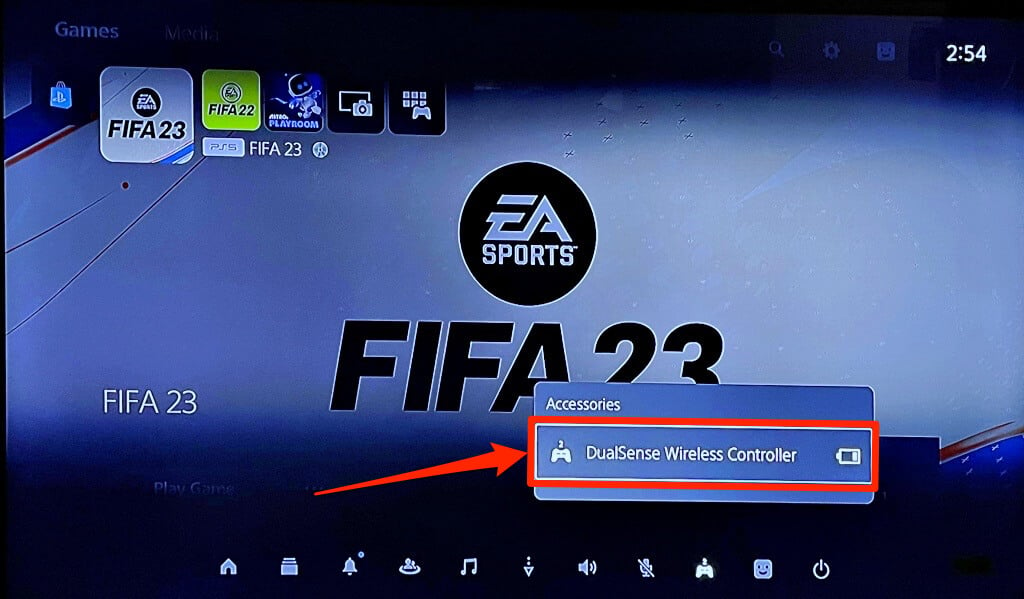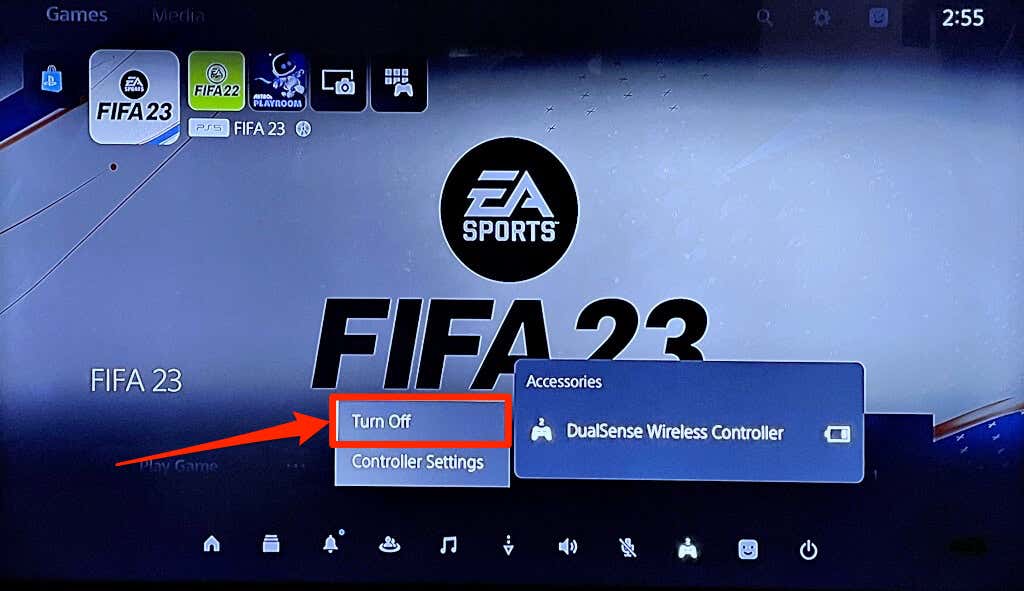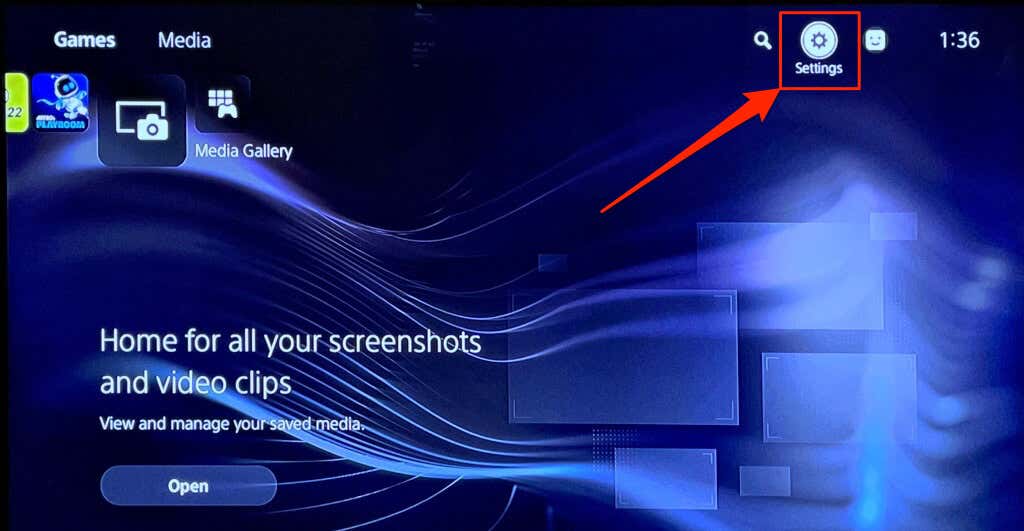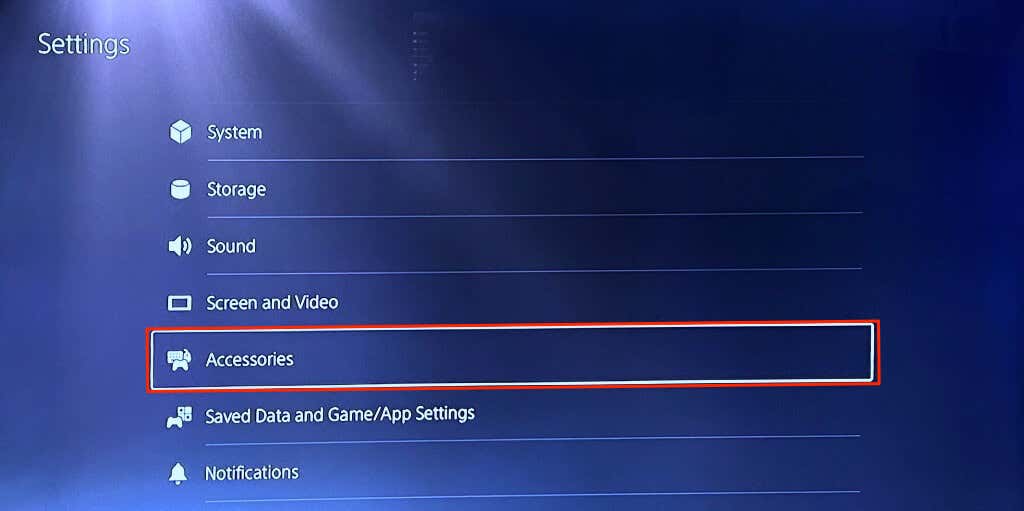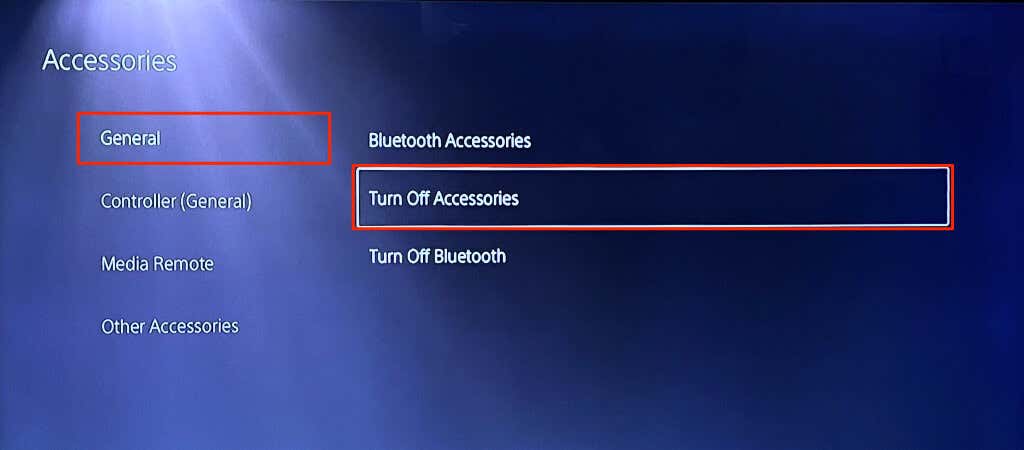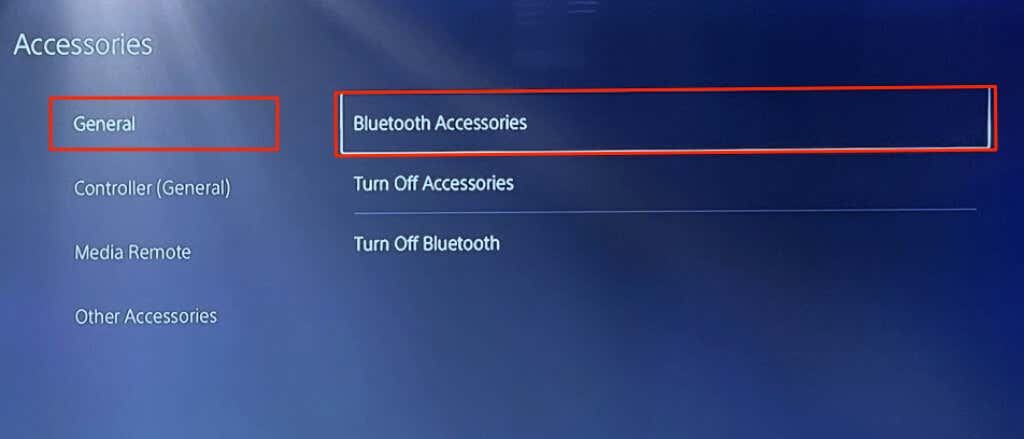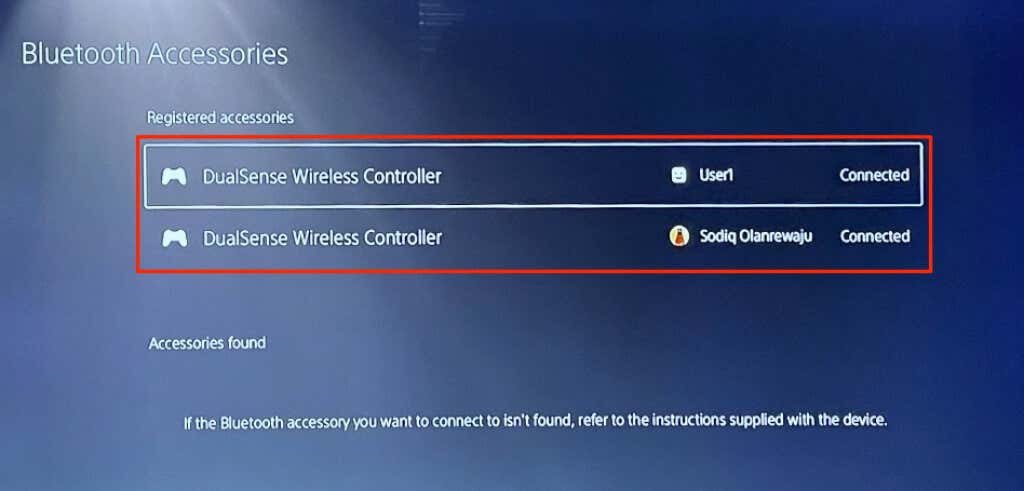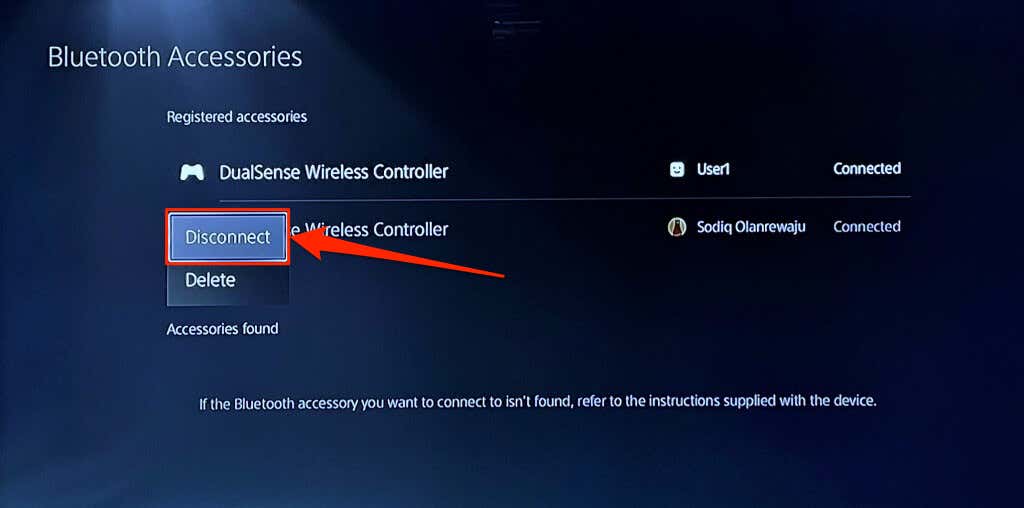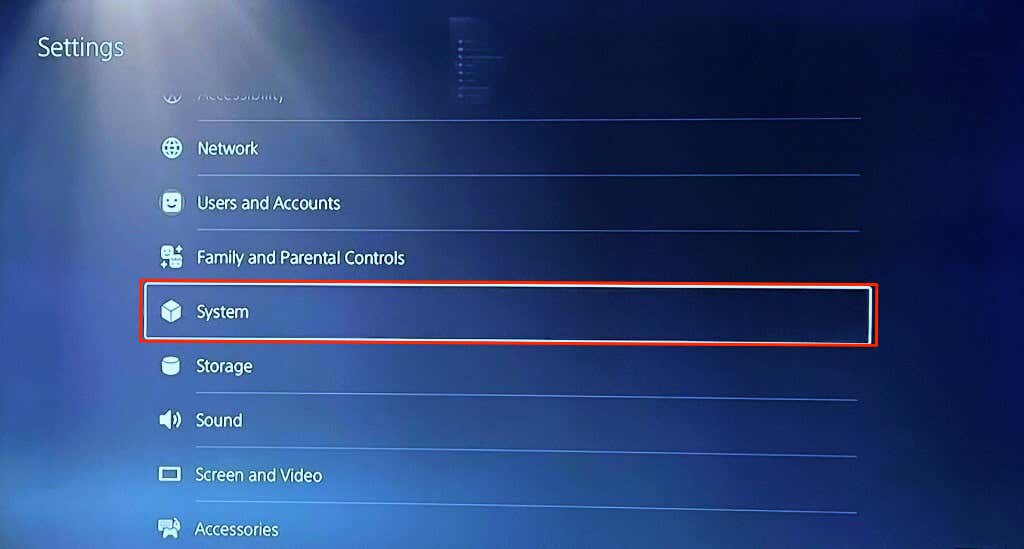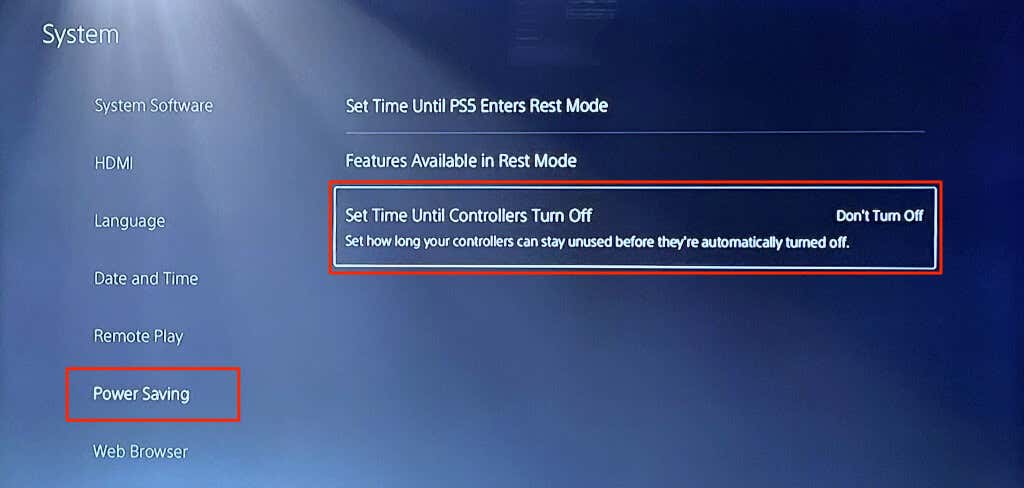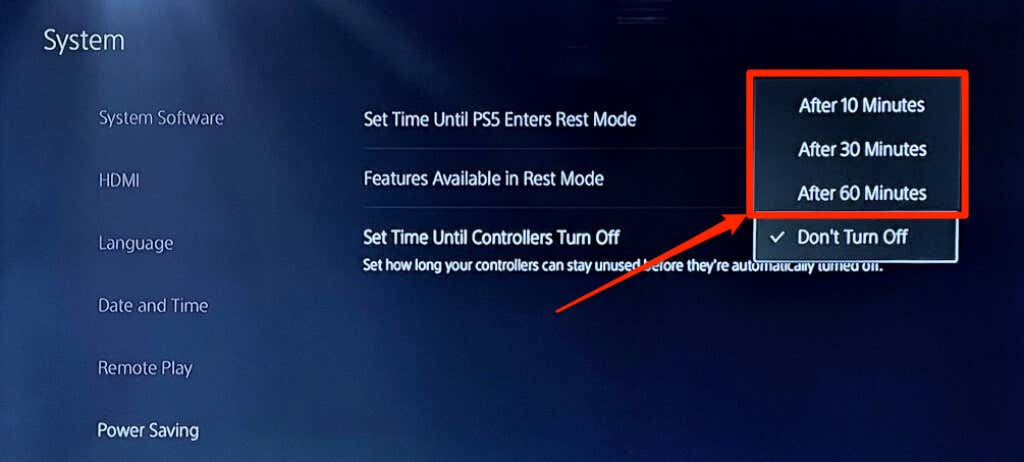This tutorial highlights five ways to turn off your DualSense controller and disconnect it from your PS5.
Turn Off DualSense Controller Using the PlayStation Button
Press and hold the PS button on the DualSense controller for 10-15 seconds. Release the PS button when the controller’s light goes off. You should see a DualSense Wireless Controller disconnected alert in the top-right corner of your screen.
Turn Off DualSense Controller from the PS5 Profile Menu
You can also turn off your DualSense controller from the PS5 interface on your TV or monitor screen. Pick up the controller you want to turn off and follow the steps below.
That’ll sign out the controller and disconnect it from your PlayStation 5.
Turn Off PS5 Controller from the Control Center
To turn off your controller using the control center, use the following steps:
Turn Off DualSense Controller from the PS5 Settings Menu
To turn off your controller from the settings menu, use the following steps:
How to Turn Off PS5 Controller Automatically
You can configure your PS5 controller to go off automatically after a certain period of inactivity.
Five Methods, Same Results
Turning off your PS5 controller when not used is an excellent battery-saving practice. The above methods power off your DualSense controller and disconnect it from your PS5. Press the PS button once to turn your controller back on. It’s that easy.