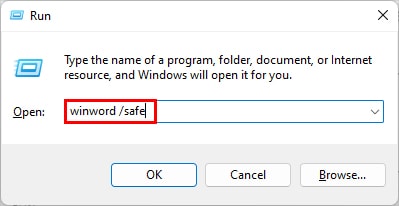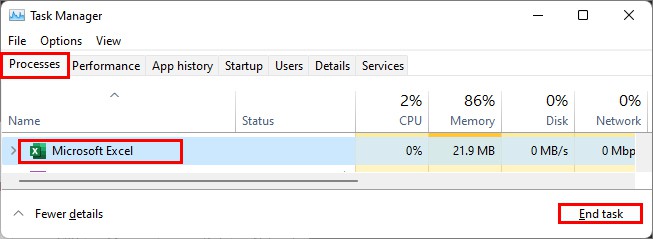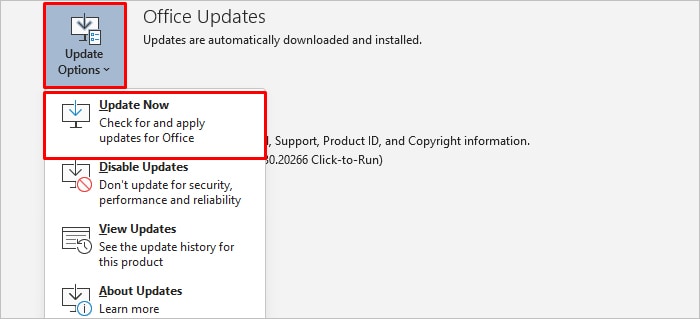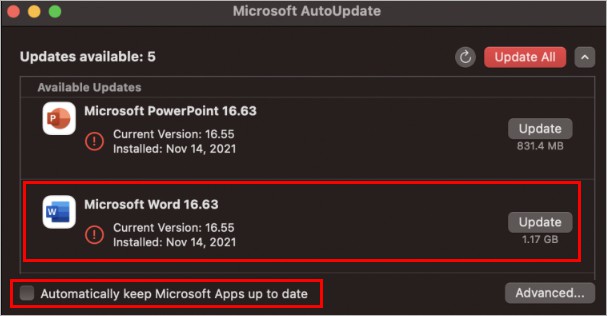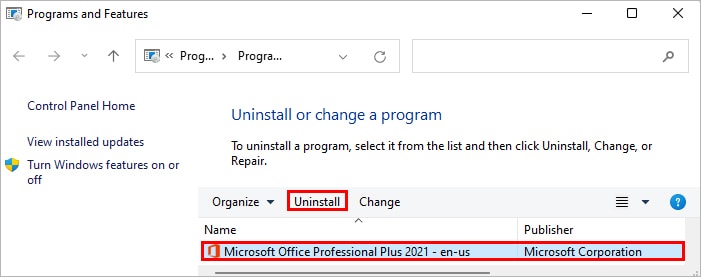However, you can encounter the “Word Is Waiting for an Ole Action to Finish” error message because of the same feature. Generally, the error occurs when you try to open/import data from other applications but get stuck waiting for the other app to receive the data in Word. Likewise, a corrupt add-in can also lead to this issue. Sometimes, a simple restart of the Word app or the system resolves the issue. But in most cases, you need to apply several fixes to resolve the error message. Nonetheless, you can go through various solutions in this article to eliminate the error message.
Why are you seeing “Word Is Waiting for an OLE Action to Finish”?
How to Fix “Word Is Waiting for an OLE Action to Finish”?
Before moving on to the fixes, try all the three options in the above error message; Switch To, Retry, and Cancel. See if the error goes away.
Installing corrupt Add-insUsing an outdated version of the Office appConflicting apps running on the backgroundOffice app installed inappropriately
But if the error persists, you can go through the following fixes.
Open Word in Safe Mode
Opening Word in safe mode runs the app with the most basic configuration and without the third-party add-ins. Also, you can run it in case Word fails to open or crashes. To open Word in safe mode,
Close the Conflicting Applications
Since this error arises while Word interacts with other applications, you can close them to resolve your issues. For instance, if you were working with Mathtype, close its window. You can use the Alt +Tab keyboard shortcut to view open apps on your system. But, in case you don’t find the open apps, you can directly close them using the task manager as follows. For a Mac system, use the shortcut key Option + Command + Esc and select the apps you want to quit.
Remove the Add-In(s)
Add-ins are productive for various purposes and can assist you in performing a particular task easily. However, it can also cause the above error message as it can get corrupt and starts to interfere with the Word app. So, you have to remove the problematic add-in from the Word app for it to work as expected. On the other hand, you can later re-add all the other ones.
Repair the Office App
You can repair the Word app to resolve common Word issues and error messages. However, you need to repair the whole Microsoft Office package. Nonetheless, here’s how you can do it.
Update the Word App
An outdated Word app contains several unresolved bugs and issues. Hence, it can result in such issues. Hence, update it to the latest version to avoid the error message. On Windows On Mac
Reinstall the App
If you didn’t succeed with the above fixes, you can reinstall the application to remove all the previous app data and its configurations. However, unlike on Mac, you cannot uninstall the Word app separately on Windows. You will need to uninstall the whole Office package. Nonetheless, here’s how you can do it. On Windows If you experience any issues while uninstalling, you can use the Microsoft Office Uninstall support tool. However, choose the correct Office version you are using on its prompt. On Mac After uninstalling, you can download the Office package (including Word) from its official site. First, sign in with your associated Microsoft account and install it from there. For Mac, open the Microsoft Office installer.pkg or similar from the downloads folder and install it on your system. Finally, launch the Word app and check if it’s working as expected.