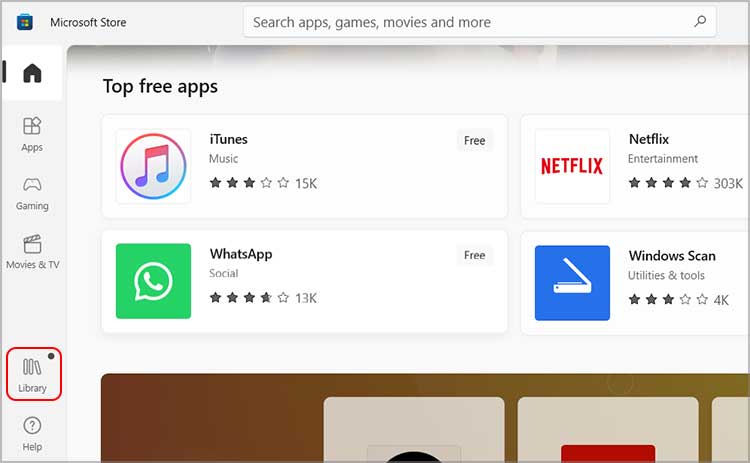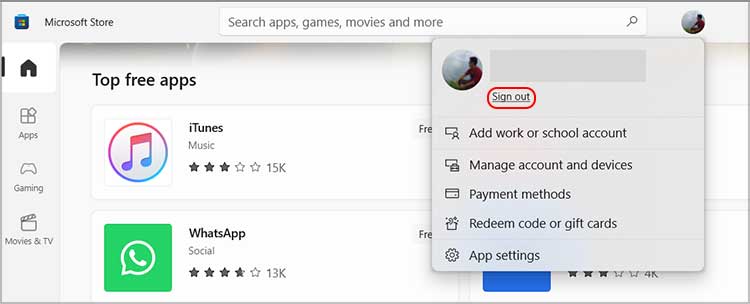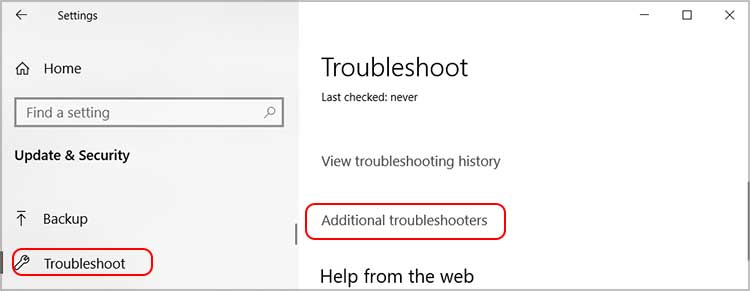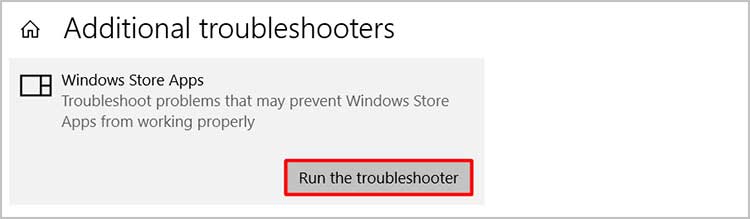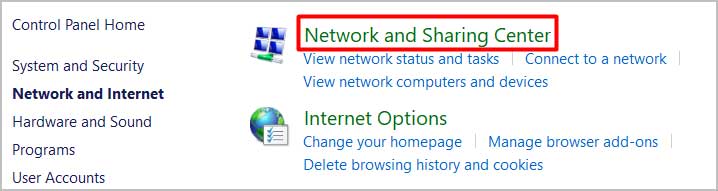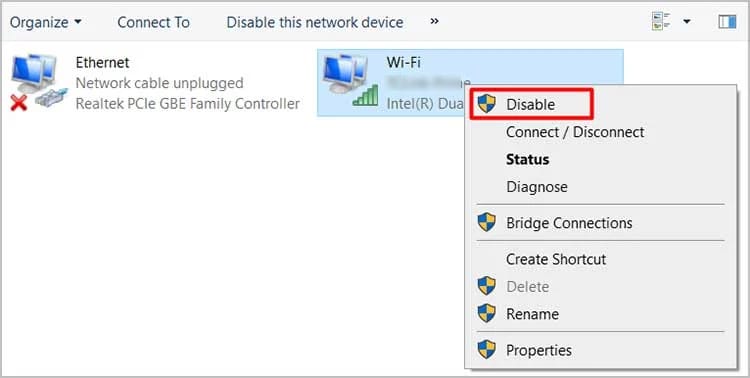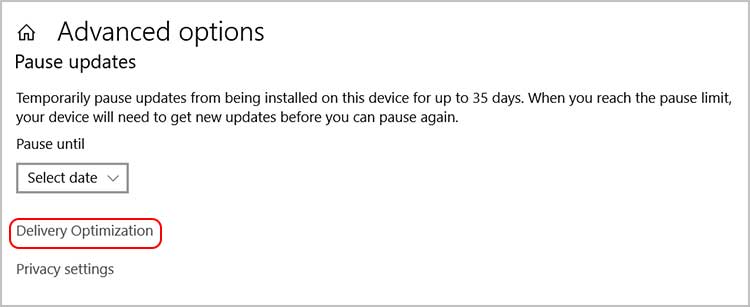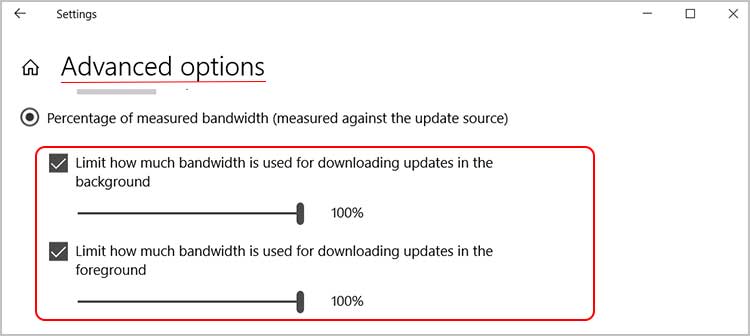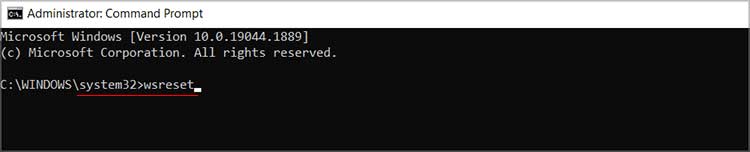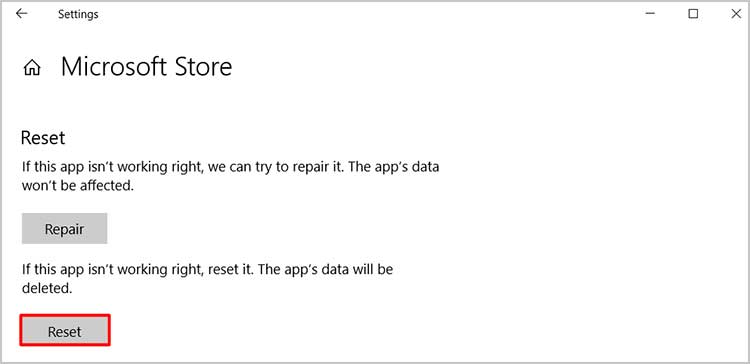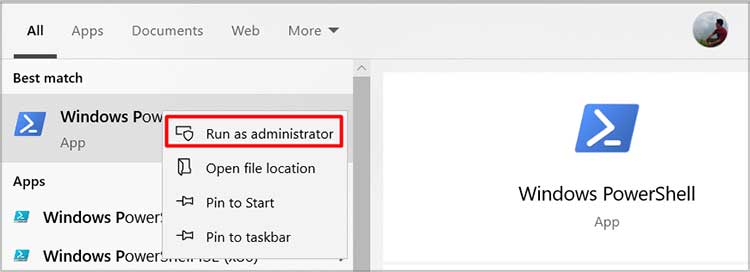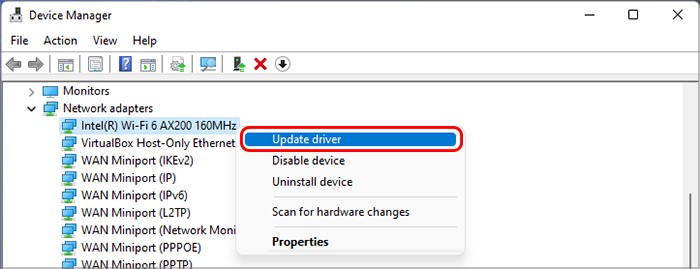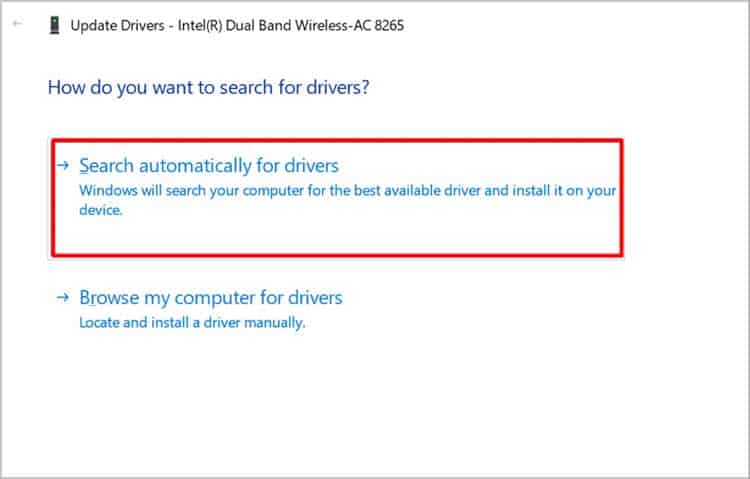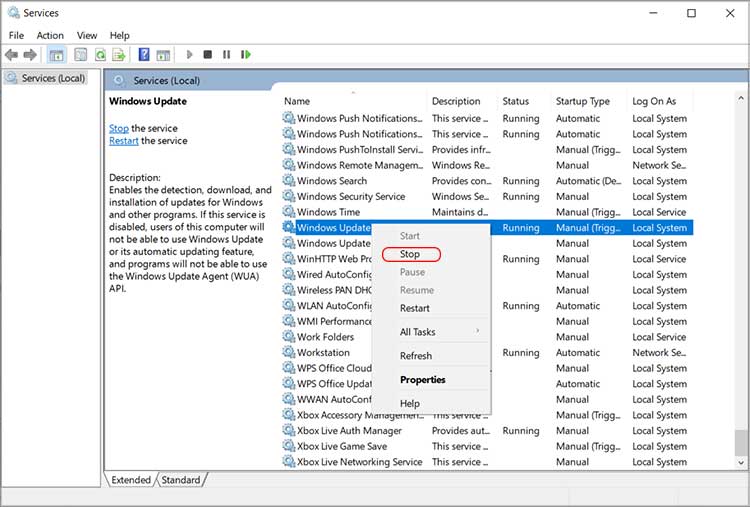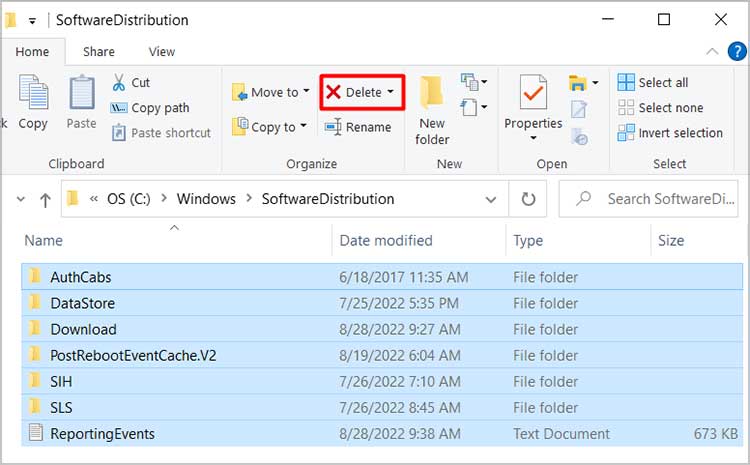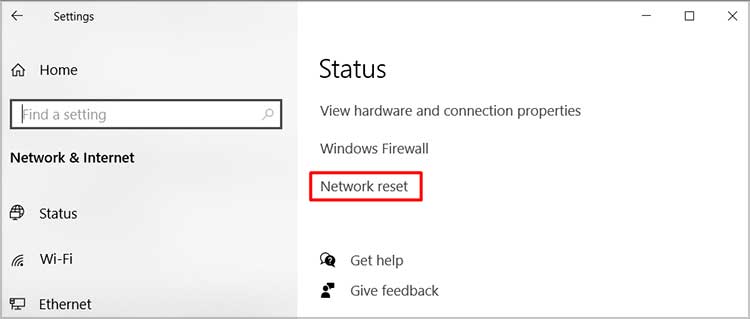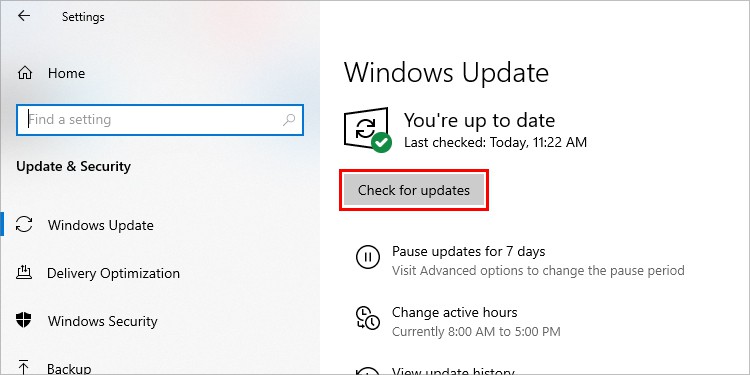Most of the time the download slows down due to a poor internet connection. Likewise, the problem can occur due to damaged cache files. So, without any delay, let’s check out the causes and explore the methods to solve the Microsoft store slow download issue.
Why is Microsoft Store Downloading so Slow?
How to Fix Microsoft Store Downloading so slow?
You may try restarting your computer when you come across a slow download speed on the Microsoft Store. It will close all the running apps, clears the RAM, and gives your computer a fresh start.
Outdated computer’s WindowsLonger download and update queuePoor network connectionThe issue with the RouterMalicious Cache fileDamaged SoftwareDistribution folderMicrosoft servers are down
Likely, an incorrectly set date and time also cause the issue. In such a case, head to the system settings and amend your date and time. In other scenarios, you can check out the fixes listed below to gain momentum on downloading apps from the Microsoft Store.
Check if Microsoft Store is Facing a Service Outage
It is possible that you are encountering the issue because the Microsoft services may be down. It usually happens when the servers are facing some technical issue, or the developers are making some adjustments in the system. You can check out Downdetector and see if the Microsoft services are operating or not. If the services are down, you give yourself and the computer some rest and let the developers bring the servers back online.
Check the Updates and Downloads Queue
The problem of Microsoft Store slow download can be due to a long queue of apps and programs on the Updates and downloads queue. If the computer has a long list of apps on the queue, it tends to make the download speed slow. In such a scenario, you can cancel some updates and download that seems unnecessary. Or, you can wait patiently to download and update everything until the queue clears out.
Log Out and Re-login
Another easy solution you can try is logging out and re-logging in your Microsoft Account on the store. To do so,
Troubleshoot the Windows Store Apps
You can also try the in-built troubleshooter option from the system settings to resolve the problem. You can try the steps below to troubleshoot the Microsoft Store.
Stop and Start the Internet Connection
When the device does not receive a stable internet connection, it will hamper the download process. So, in such a case, you can disconnect the PC’s network connection and connect it back. For that, Likewise, if the issue is from the Wi-Fi router, you can power off the router and unplug the power adapter. After a minute or two, plug it in again and power on the router.
Increase the Download Bandwidth
Another possible way to speed up your download speed for Microsoft Store is to increase the background download bandwidth. You can carry out the steps below to increase the bandwidth.
Clear the Cache Data of the Store
When cache data gets corrupted, it also obstructs the download speed, among other things. So, clearing them out can be handy to restore the download speed in Microsoft Store.
Reset the Store App
If you are getting nowhere with other fixes, you can opt to reset the Store application. Doing so will set the app to its default situation and help remove the technical glitches.
Re-register the Store App via Powershell
You can also re-register the store app using Windows Powershell to resolve the slow download speed problem. The method may sound tricky but requires only one command to execute. You can follow the steps below to complete the process.
Update the PC’s Network Adapters
When the computer’s network adapters are not updated, they are prone to cause network issues. It can lead to slow download speed. So, you can update the network adapters of the PC and check if the issue is solved.
Remove SoftwareDistribution folder
The Microsoft Store slow download can exit due to an issue with the SoftwareDistribution folder. You can eliminate the threat by deleting the folder. Doing so will clear the temporarily created files, which are created back again with a quick reboot of the PC.
Execute a Network Reset
In case you are still experiencing the slow download speed on Microsoft Store, it may be due to networking issues. With a network reset, the network settings will be set back to the default states and clear the connectivity issue. So, you can try resetting the network of the PC using the method below.
Download the Pending Update for Windows
With the Windows update pending for your system, you are missing out on important bug fixes and other updates for the computer. Updating Windows provides a much-needed upgrade in network connectivity and other technical aspects. It can help get a better download speed as well.